The Detail Page Settings tab allows you to configure how users view detailed event information when they click on an event item. You can choose between displaying event details in a Popup, opening them in a Single Page, or disabling links altogether.
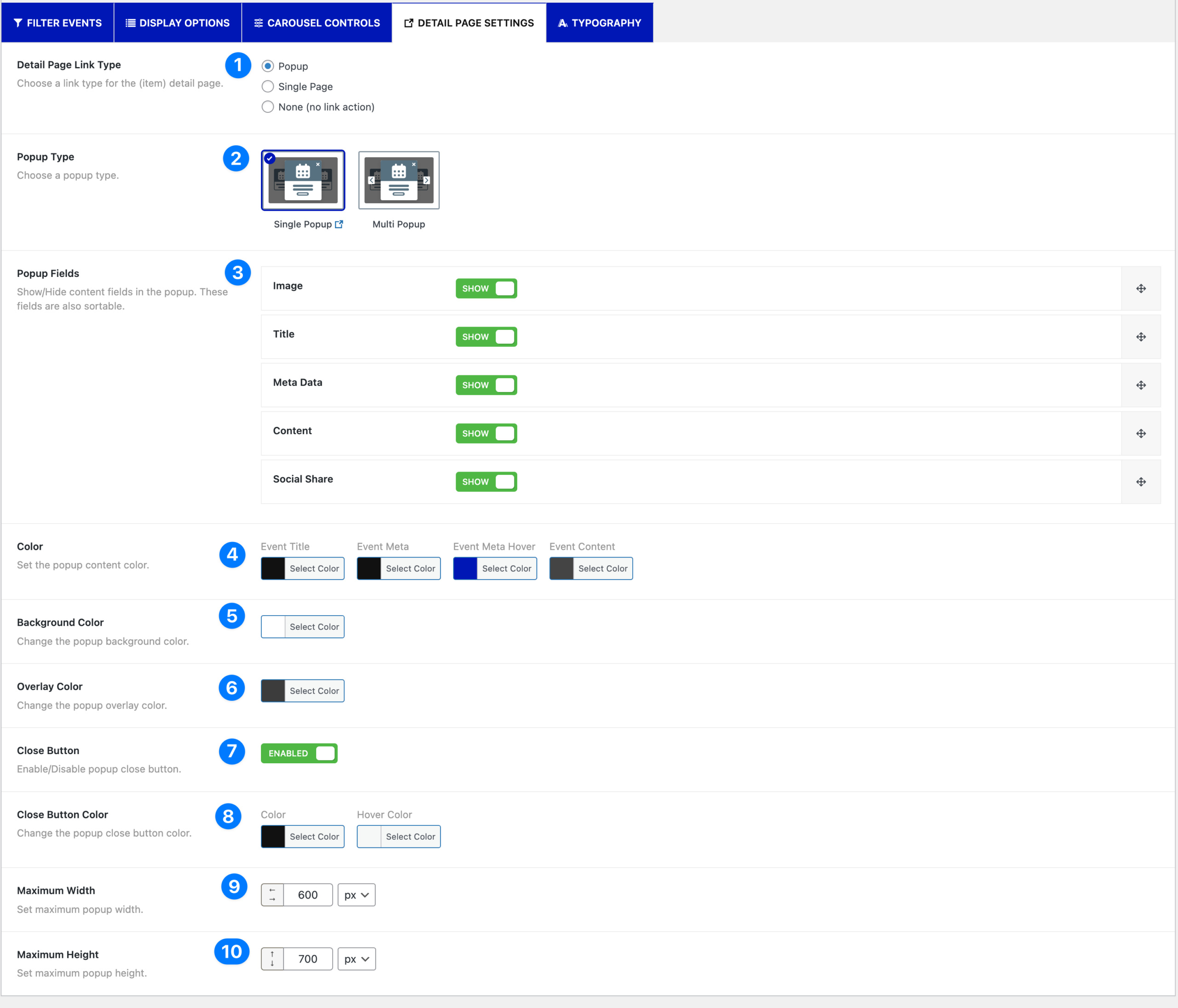
- Detail Page Link Type: Choose the action for the event detail link:
- Popup → Opens event details inside a popup modal.
- Single Page → Redirects to the event’s detail page.
- None (No Link Action) → Disables clicking on the event item.
Popup Settings (when Popup is selected) #
- Popup Type: Single Popup → Displays the selected event in a single popup view.
- Single Popup → Displays the selected event in a single popup view.
- Multi Popup → Allows multiple popups for different events.
- Popup Fields: Choose which fields to show inside the popup. You can enable/disable and reorder fields:
- Image
- Title
- Meta Data
- Content
- Social Share
- Color: Set custom colors for popup text fields:
- Event Title
- Event Meta
- Event Meta Hover
- Event Content
- Background Color: Choose the popup background color.
- Overlay Color: Define the overlay color that appears behind the popup.
- Close Button: Toggle the popup close button:
- Enabled → Show close button
- Disabled → Hide close button
- Close Button Color: Customize the Color and Hover Color of the popup close button.
- Maximum Width: Set the maximum width of the popup (default: 600px).
- Maximum Height: Set the maximum height of the popup (default: 700px).
Single Page Settings (when Single Page is selected) #
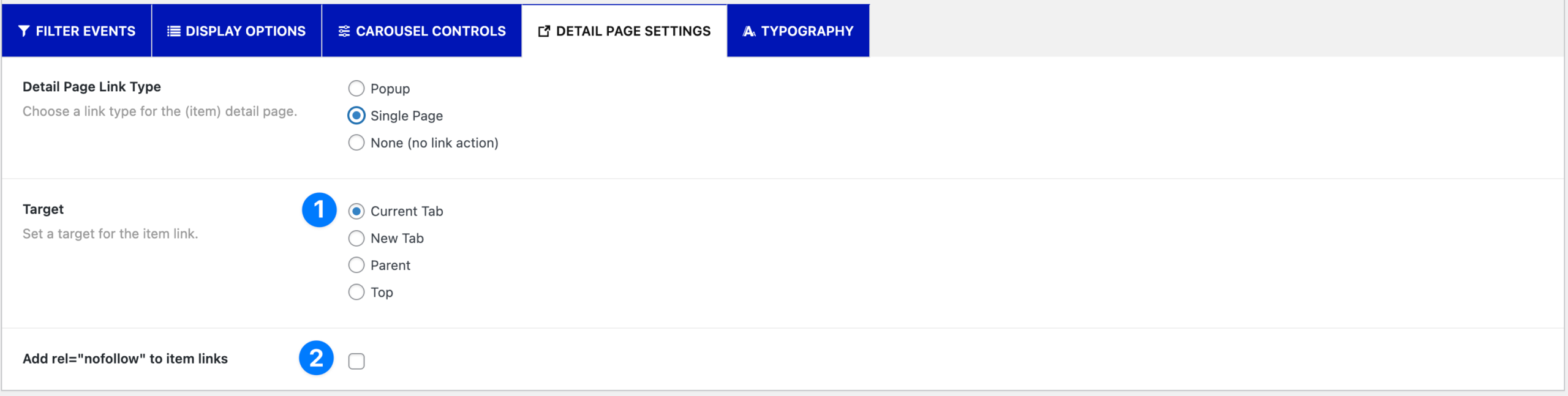
- Target: Define how the event detail page opens:
- Current Tab
- New Tab
- Parent
- Top
- Add rel=”nofollow”: Enable this option to add the nofollow attribute to links, preventing search engines from following them.
None (No Link Action) #
If this option is selected, clicking on event items does nothing.



