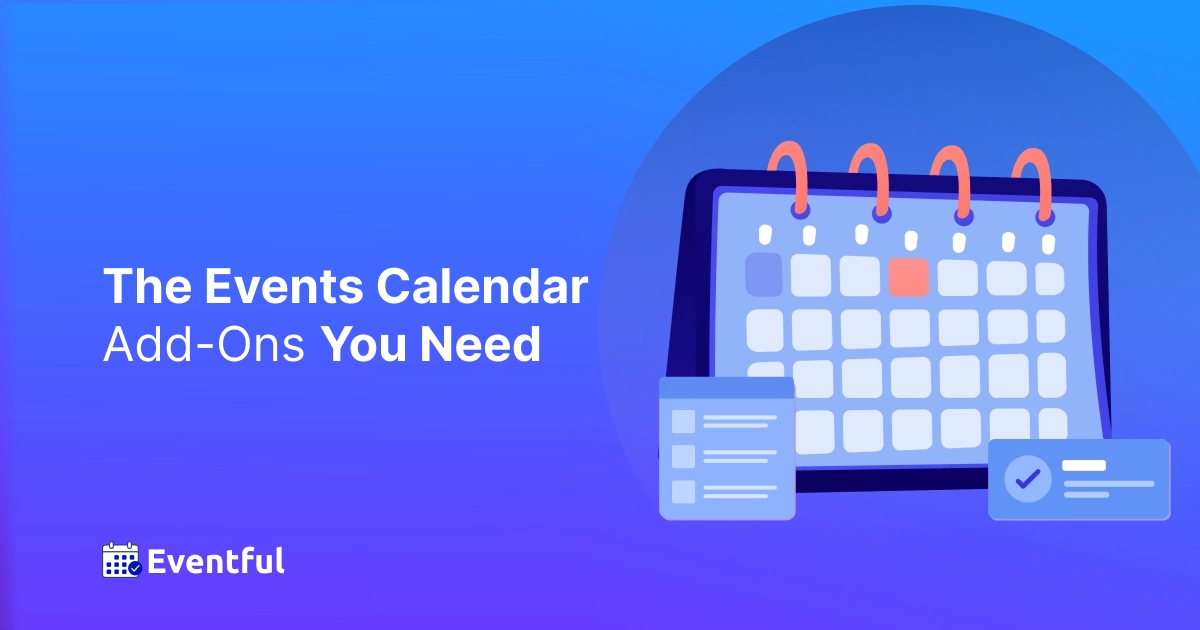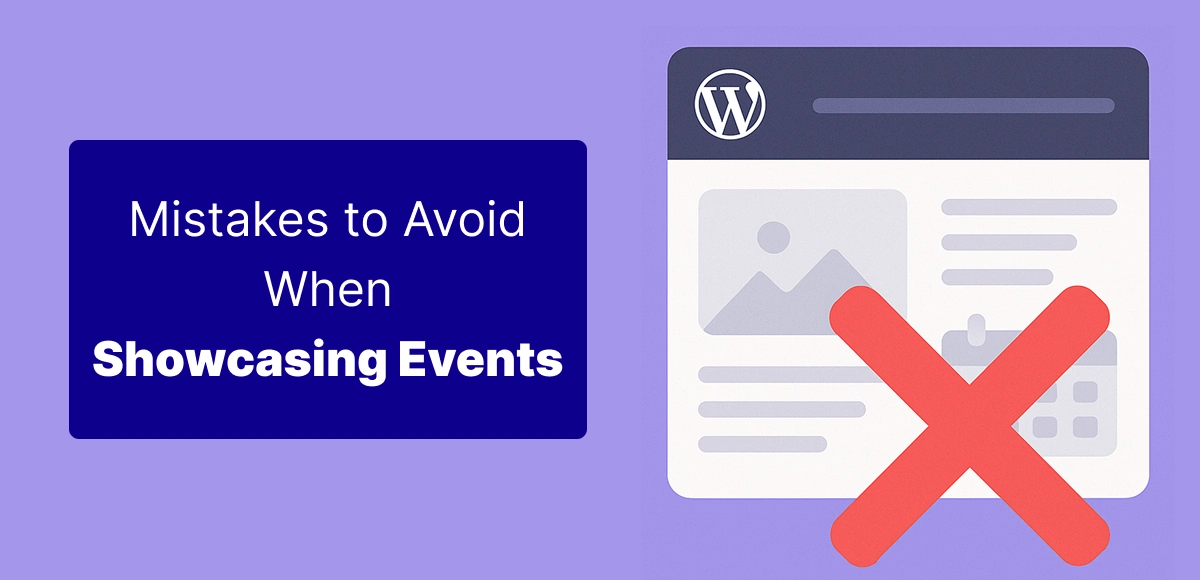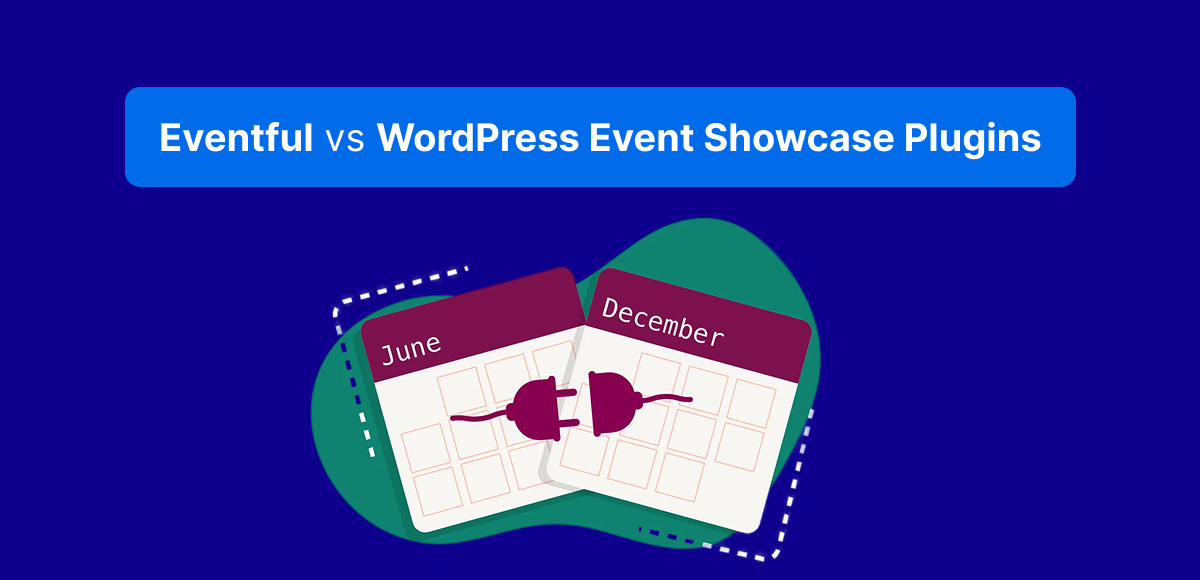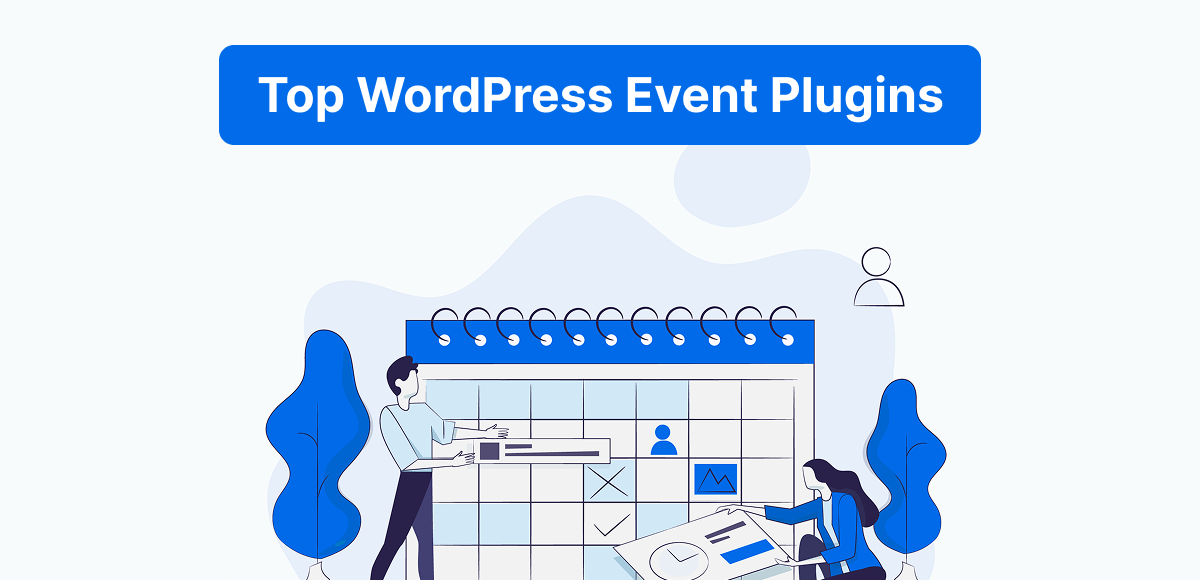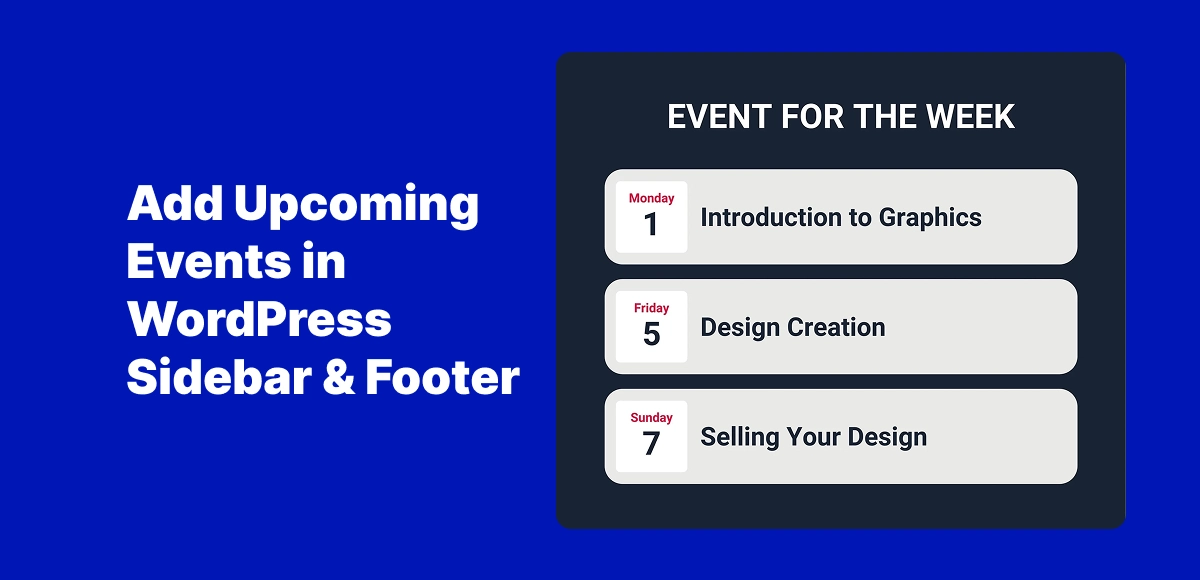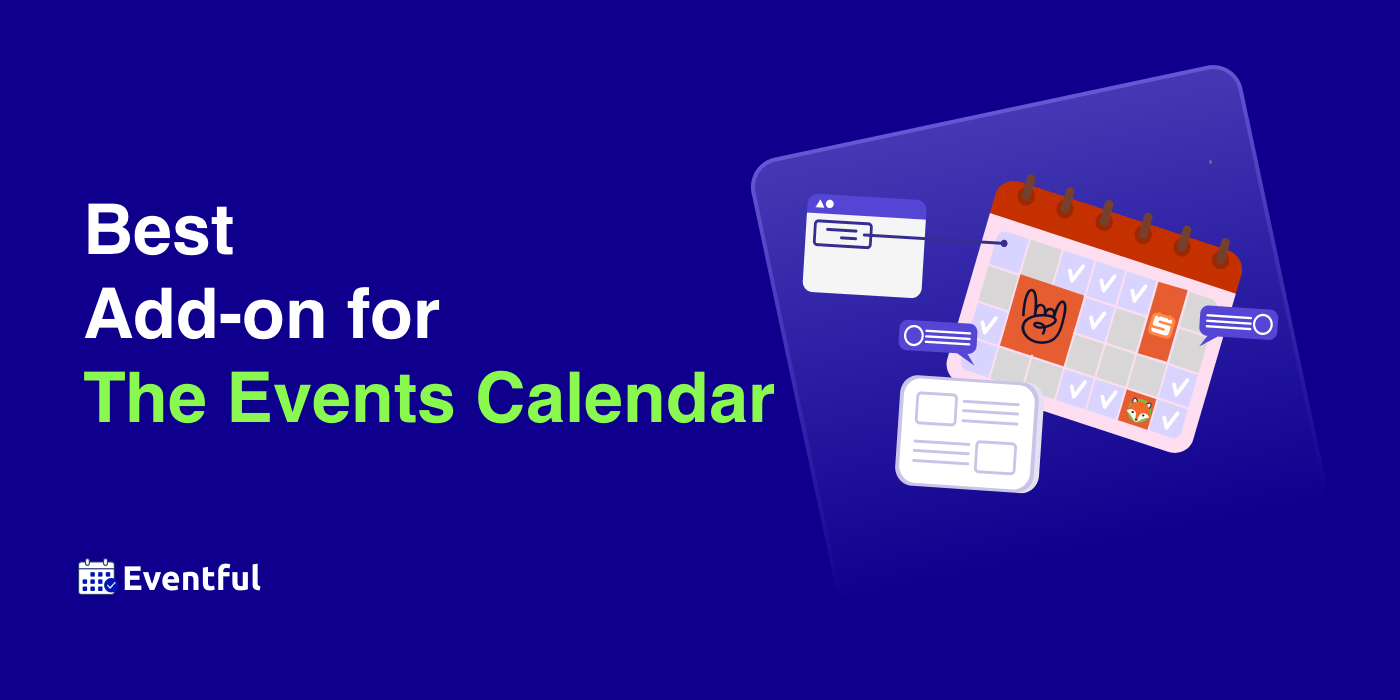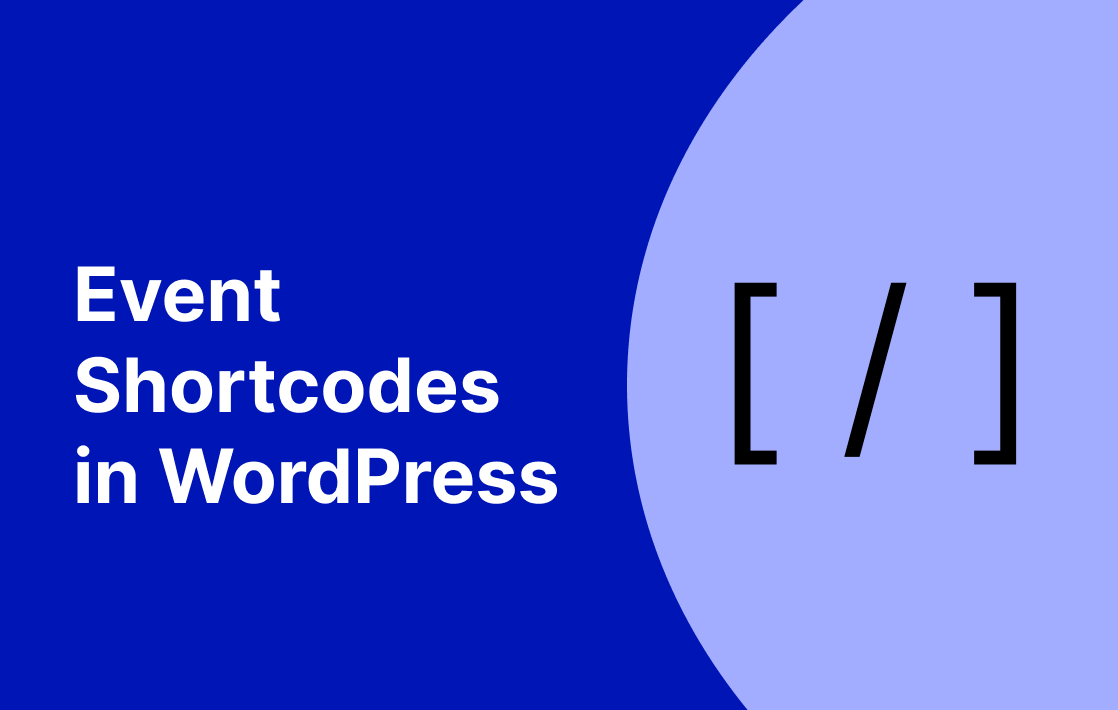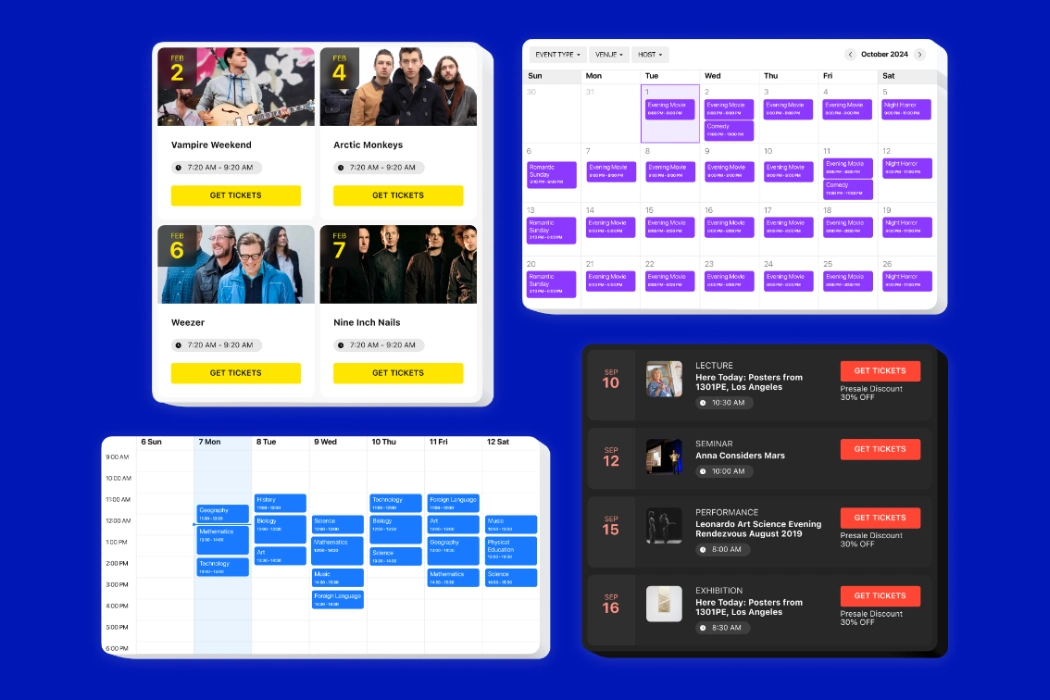The Events Calendar add-ons have become essential in 2025 because The Events Calendar itself continues to dominate as the go-to event management plugin for WordPress. With millions of installs and a reputation for reliability, it’s the first choice for bloggers, nonprofits, and businesses that need to manage and display events.
But while The Events Calendar excels at creating and scheduling events, its default layouts and built-in features are limited. Out of the box, the plugin gives you basic views and functionality that may not meet the expectations of today’s design-conscious site visitors.
That’s where add-ons like Eventful come in. By extending The Events Calendar with modern layouts, shortcode flexibility, and responsive designs, Eventful transforms ordinary event listings into visually engaging showcases that capture attention and drive sign-ups.
Table of Contents
Why Use Add-Ons for The Events Calendar?
The core version of The Events Calendar is powerful for event creation and scheduling, but it comes with clear limitations. Out of the box, you’ll get standard calendar and list views, but little flexibility when it comes to:
- Design → Default layouts look plain and can feel outdated.
- Engagement → No built-in tools for RSVPs, ticketing, or interactivity.
- Integration → Limited options for syncing with payment gateways, Zoom, or WooCommerce.
This is where The Events Calendar add-ons make all the difference. By extending the base plugin, add-ons give you features that elevate your event pages from functional to fully professional. For example:
- Design add-ons like Eventful provide grids, carousels, tickers, and other modern layouts.
- Booking add-ons add ticket sales, RSVPs, and attendee management.
- Integration add-ons connect your events to eCommerce platforms, streaming tools, and filtering systems.
In short, The Events Calendar is a strong foundation—but it’s the add-ons that unlock its full potential.
Eventful Review: The Layout Add-On You Need
When it comes to The Events Calendar add-ons, few are as impactful as Eventful. While many extensions focus on management tasks like bookings or filtering, Eventful is dedicated to what most users struggle with most—design and presentation.
Key Features
- Modern Layouts: Eventful offers grids, carousels, tickers, center carousels, multi-row carousels, and lists—giving you full control over how events are showcased.
- Shortcode System: Each layout is generated through a simple shortcode like
[ eventful id="123" ]. Configure your layout once inside a layout post, then drop the shortcode anywhere—homepage, sidebar, footer, or landing page. - Page Builder Support: Full compatibility with Elementor and Gutenberg means you can drag and drop showcases into any design without touching code.
- Responsive by Default: All layouts automatically adapt to mobile and tablet views, ensuring events look sharp everywhere.
Free vs Pro Options
- Free Version: Includes essential layouts such as grid, list, and carousel, plus the shortcode system for flexible placement.
- Pro Version: Unlocks advanced layouts like Center Carousel and Multi-Row Carousel, more customization controls for typography and spacing, and premium support.
Unlike other WordPress event showcase plugins, Eventful doesn’t just display your events—it makes them look polished, modern, and professional, without the need for custom coding.
Other Popular Add-Ons for The Events Calendar
While Eventful focuses on layouts and design, there are several other The Events Calendar add-ons that expand the plugin in different directions. Each one addresses a specific need, from ticketing to user submissions.
Event Tickets
This add-on adds RSVP and ticket sales functionality directly into The Events Calendar. You can sell tickets, manage attendees, and even track check-ins without needing an external platform. For businesses and nonprofits, it’s a must-have.
Filter Bar
For websites with many events, the Filter Bar is invaluable. It gives users advanced search options—by category, date, tag, or location—so they can find the events that matter most.
Event Scheduling
The Event Schedule Manager add-on is designed for events with multiple sessions, speakers, or complex schedules. It lets you create detailed timetables, track individual sessions, and give attendees a clear overview of everything happening at your event. Perfect for conferences, festivals, or workshops with parallel tracks.
Community Events
With Community Events, you can allow visitors to submit their own events via a front-end form. Perfect for schools, nonprofits, and organizations running community calendars.
Why Eventful Stands Out
Among all the popular The Events Calendar add-ons, Eventful is unique because it takes a design-first approach. While most extensions focus on event management—like ticketing, filtering, or scheduling—Eventful is dedicated to the visual experience.
Design-First Approach
Other add-ons may help you run events more efficiently, but they rarely improve how events look on your site. Eventful fills that gap by offering modern grids, carousels, lists, and tickers that transform plain event listings into engaging showcases.
Responsive & Customizable Layouts
Every Eventful layout is mobile-friendly by default and can be tailored to your brand with customizable colors, typography, and spacing. Whether your audience is on desktop, tablet, or smartphone, your events will look polished and professional.
Affordable Free + Pro Model
Unlike many premium-only add-ons, Eventful offers a Free version with essential layouts and a Pro version for advanced options like Center Carousel, Multi-Row Carousel, and deeper customization. This makes it budget-friendly for beginners while still powerful enough for agencies and businesses.
In short, if you want your events to look as good as they function, Eventful is the standout add-on that completes The Events Calendar.
Who Should Use Eventful?
Eventful isn’t for everyone—it’s for those who care about how events are presented as much as how they’re managed. Here’s who will get the most value:
Bloggers & Content Creators
If you run workshops, webinars, or community meetups, Eventful makes it easy to embed attractive event layouts directly into your posts or pages.
Nonprofits & Community Groups
Nonprofits often need to showcase fundraisers, classes, or local gatherings across their site. With Eventful’s shortcode system, you can display events in sidebars, footers, or landing pages for maximum visibility.
Agencies & Businesses
Agencies building client sites and businesses hosting seminars, launches, or conferences benefit from professional, customizable event showcases that instantly elevate brand credibility.
Anyone Already Using The Events Calendar
If you’re managing events with The Events Calendar, Eventful is the perfect companion. It seamlessly transforms your existing event data into modern, responsive layouts—without extra manual work.
In short, Eventful is ideal for anyone who wants to go beyond management and turn their site into a true showcase for events.
Frequently Asked Questions (The Events Calendar add-ons)
What are the best add-ons for The Events Calendar in 2025?
Some of the best The Events Calendar add-ons in 2025 include Event Tickets for RSVPs and sales, Filter Bar for advanced search, Event Schedule Manager for multi-session events, Community Events for front-end submissions, and Eventful for modern event layouts and showcases.
Is Eventful compatible with the free version of The Events Calendar?
Yes. Eventful works seamlessly with both the free and Pro versions of The Events Calendar. You can start with the free plugin for event management and use Eventful to transform your event listings into beautiful layouts.
Do I need coding skills to use Eventful?
Not at all. Eventful was built for non-technical users. You can create layouts with just a few clicks and place them anywhere on your site using shortcodes or blocks. No CSS or PHP knowledge is required.
Can I use Eventful with Elementor or Gutenberg?
Absolutely. Eventful is fully compatible with Elementor and Gutenberg. You can insert shortcodes into any block or use Elementor’s shortcode widget to place events exactly where you want them.
How does Eventful compare to other layout add-ons?
Unlike many add-ons that focus on management, Eventful is design-first. It offers grids, carousels, lists, and tickers that are responsive and customizable. Combined with its Free + Pro model, it’s more accessible and flexible than premium-only alternatives like EventOn or complex solutions like MEC.
Conclusion: The Must-Have Add-On for 2025
In 2025, The Events Calendar add-ons are what take your site from basic scheduling to a full-featured event hub. Add-ons like Event Tickets, Filter Bar, Event Schedule Manager, and Community Events extend functionality—but when it comes to design and presentation, nothing compares to Eventful.
Eventful transforms plain event listings into modern, responsive, and customizable showcases that capture attention and boost engagement. Whether you’re a blogger, nonprofit, agency, or business, Eventful is the must-have add-on to elevate your events this year.
👉 Don’t just manage your events—showcase them beautifully with Eventful.
Upgrade Your Events with Eventful in 2025
Ready to take your events beyond the basics? Eventful gives you stunning grids, carousels, lists, and tickers that work seamlessly with The Events Calendar.