The Display Options tab gives you full control over how events appear on your site. You can adjust grid responsiveness, style elements, toggle fields, and enable pagination. Options are organized into four sections:
General #
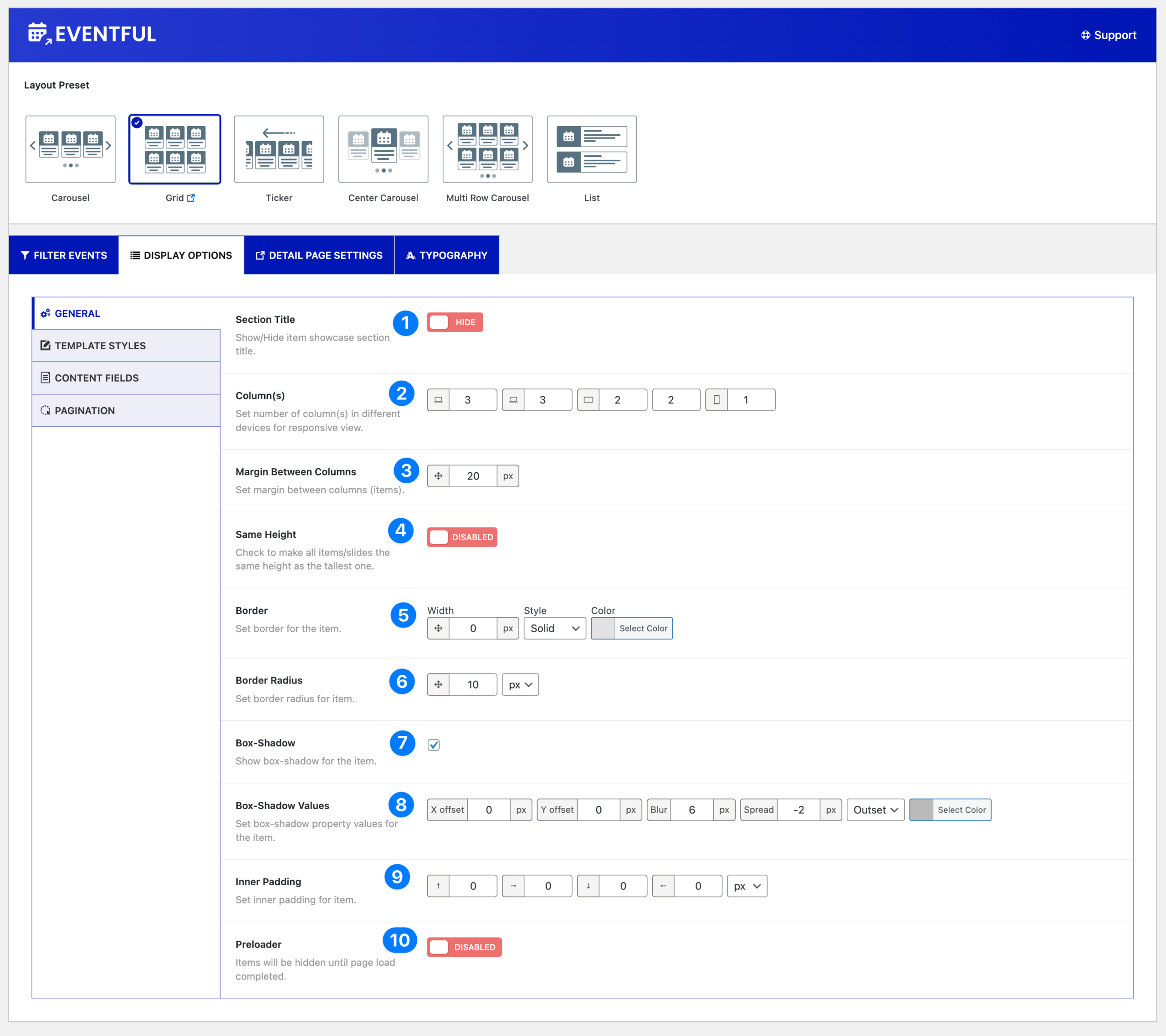
- Section Title – Show or hide the layout’s section title.
- Column(s) – Define the number of columns for each device type: large desktop, desktop, tablet, landscape mobile, and mobile.
- Margin Between Columns – Set horizontal spacing between columns (default: 20px).
- Same Height – Force all items/slides to equal height.
- Border – Apply borders with custom width, style (solid, dashed, dotted, double, inset, outset, groove, ridge, none), and color.
- Border Radius – Round the corners of each item.
- Box-Shadow – Enable shadow effects.
- Box-Shadow Values – Adjust X/Y offset, blur, spread, shadow color, and type (Inset/Outset).
- Inner Padding – Set spacing inside each item’s container.
- Preloader – Enable to hide items until the page fully loads.
Template Styles #
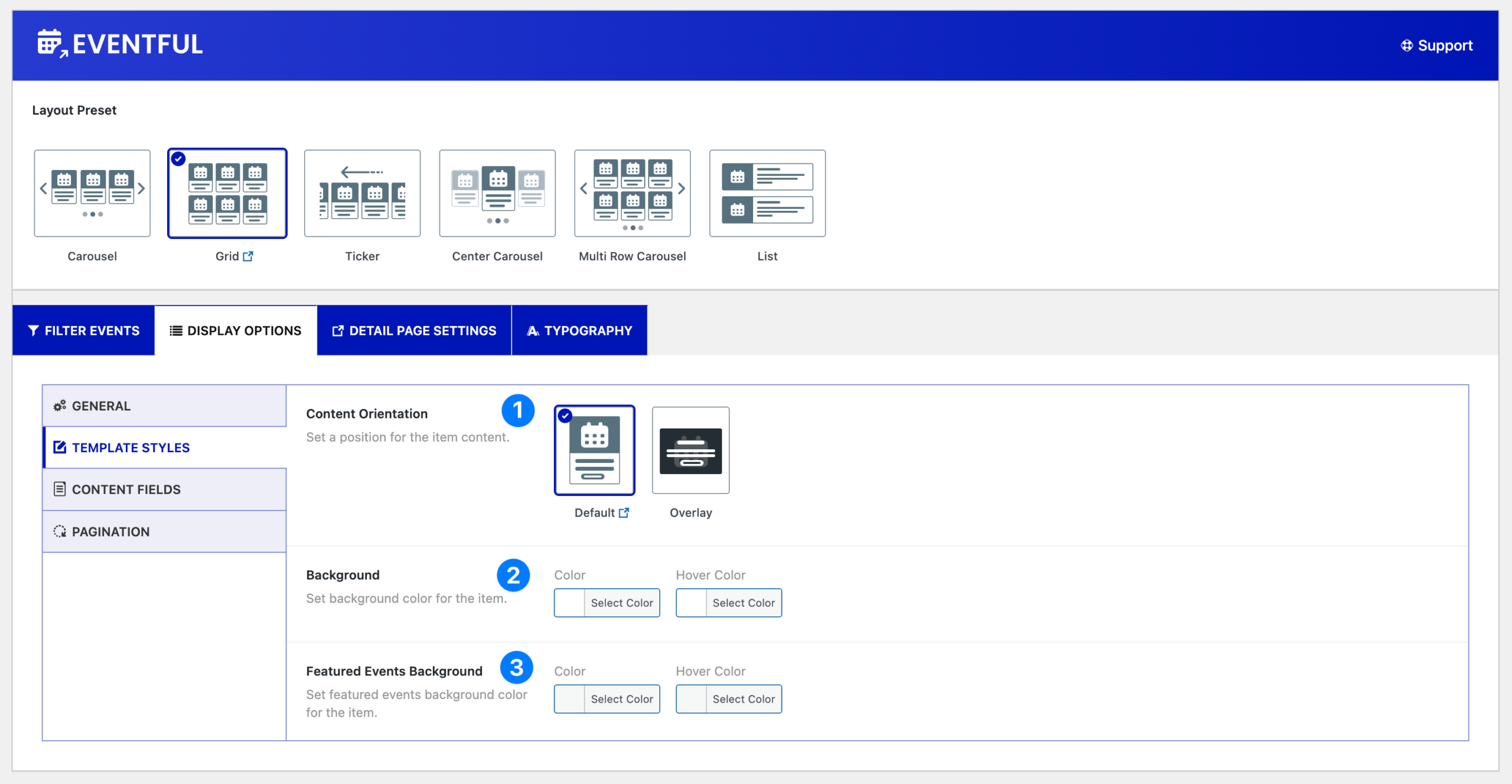
- Content Orientation – Choose layout style: Default or Overlay.
- Background – Set background and hover colors.
- Featured Events Background – Assign special background/hover colors for featured events.
Content Fields #
Eventful provides modular content fields that you can show, hide, and reorder. Each field includes specific style and layout options.
Event Thumbnail #
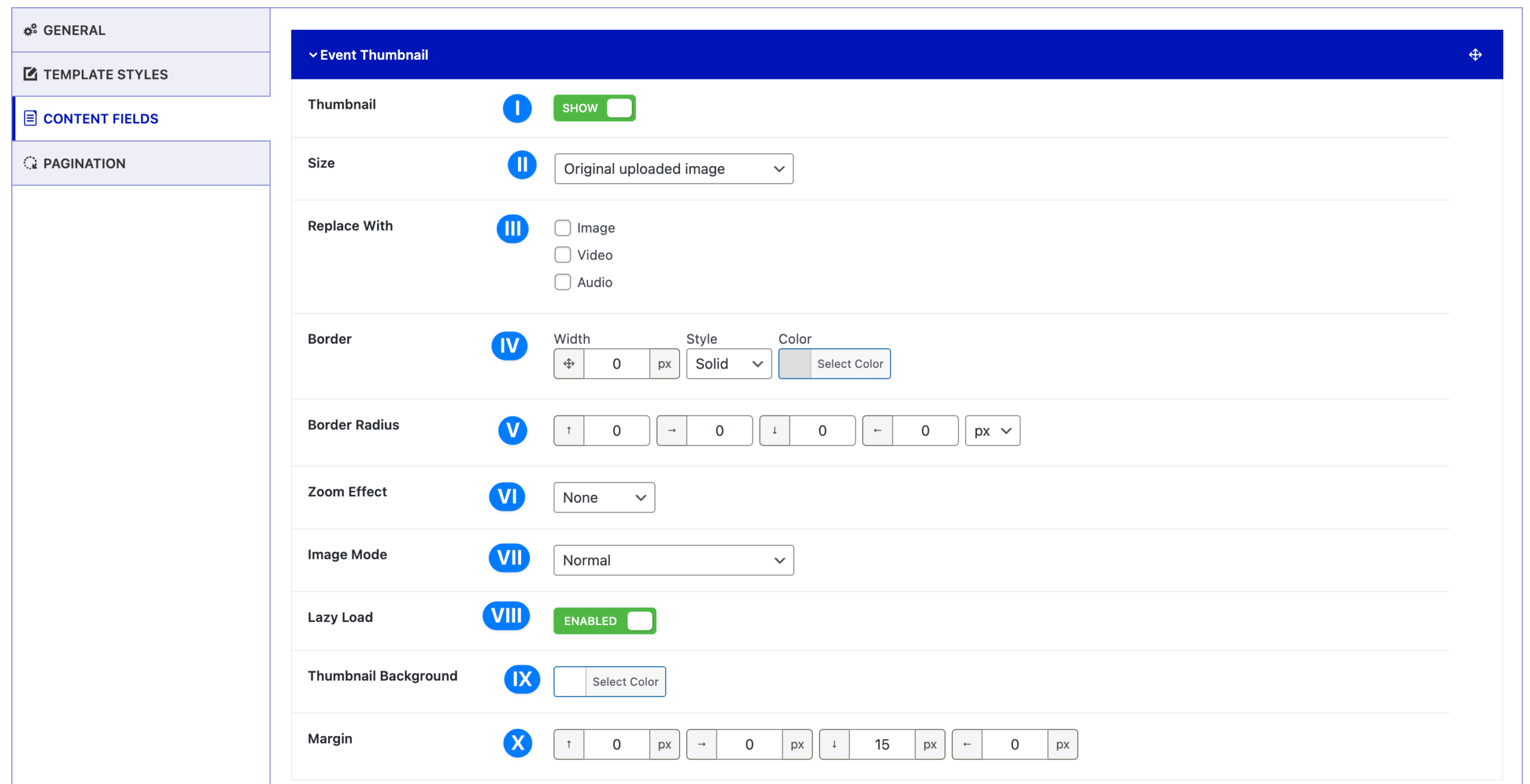
- Thumbnail – Show/Hide event thumbnail.
- Size – Choose original uploaded image or standard WordPress sizes.
- Replace With – Replace thumbnail with image, video, or audio.
- Border – Customize thumbnail border.
- Border Radius – Round thumbnail corners.
- Zoom Effect – Options: None, Zoom In, Zoom Out.
- Image Mode – Apply grayscale: off, grayscale on hover, always grayscale.
- Lazy Load – Enable lazy loading for performance.
- Thumbnail Background – Add a background color.
- Margin – Control spacing around the thumbnail.
Event Title #
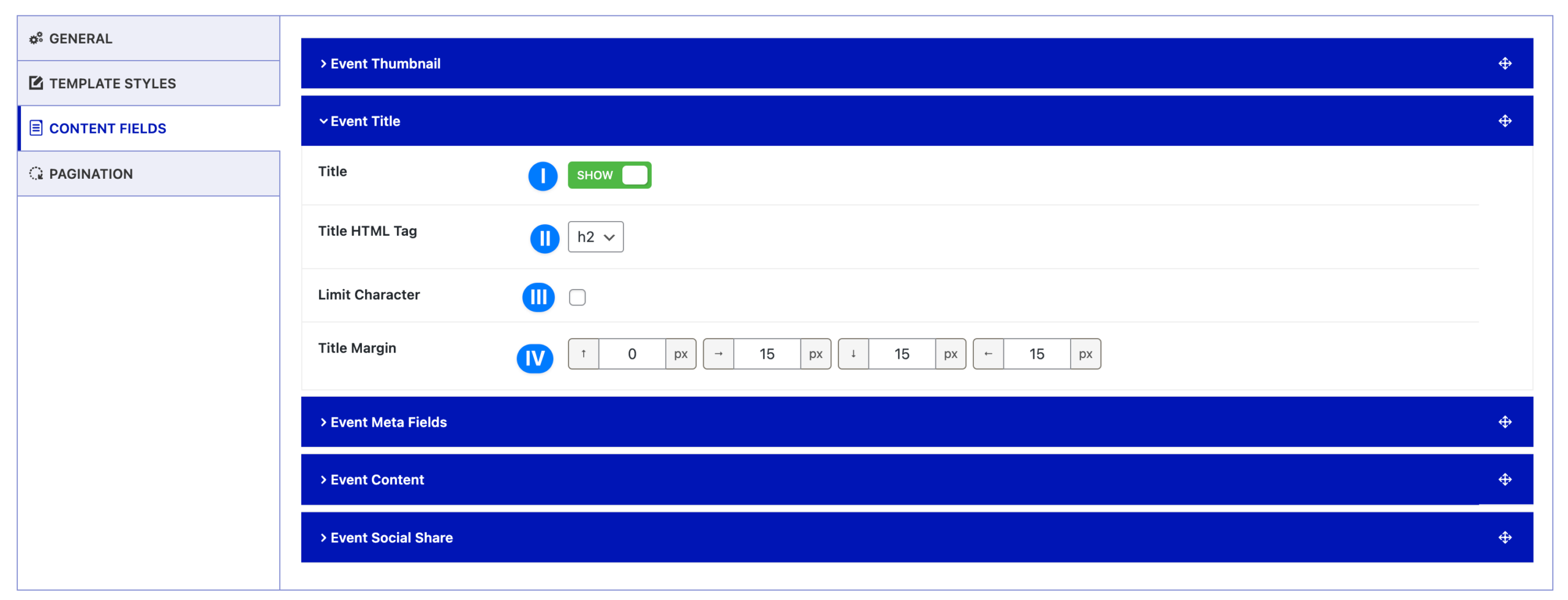
- Title – Show/Hide event title.
- Title HTML Tag – Choose heading tag (h1–h6, p, div).
- Limit Character – Restrict character length.
- Title Margin – Adjust spacing around the title.
Event Meta Fields #
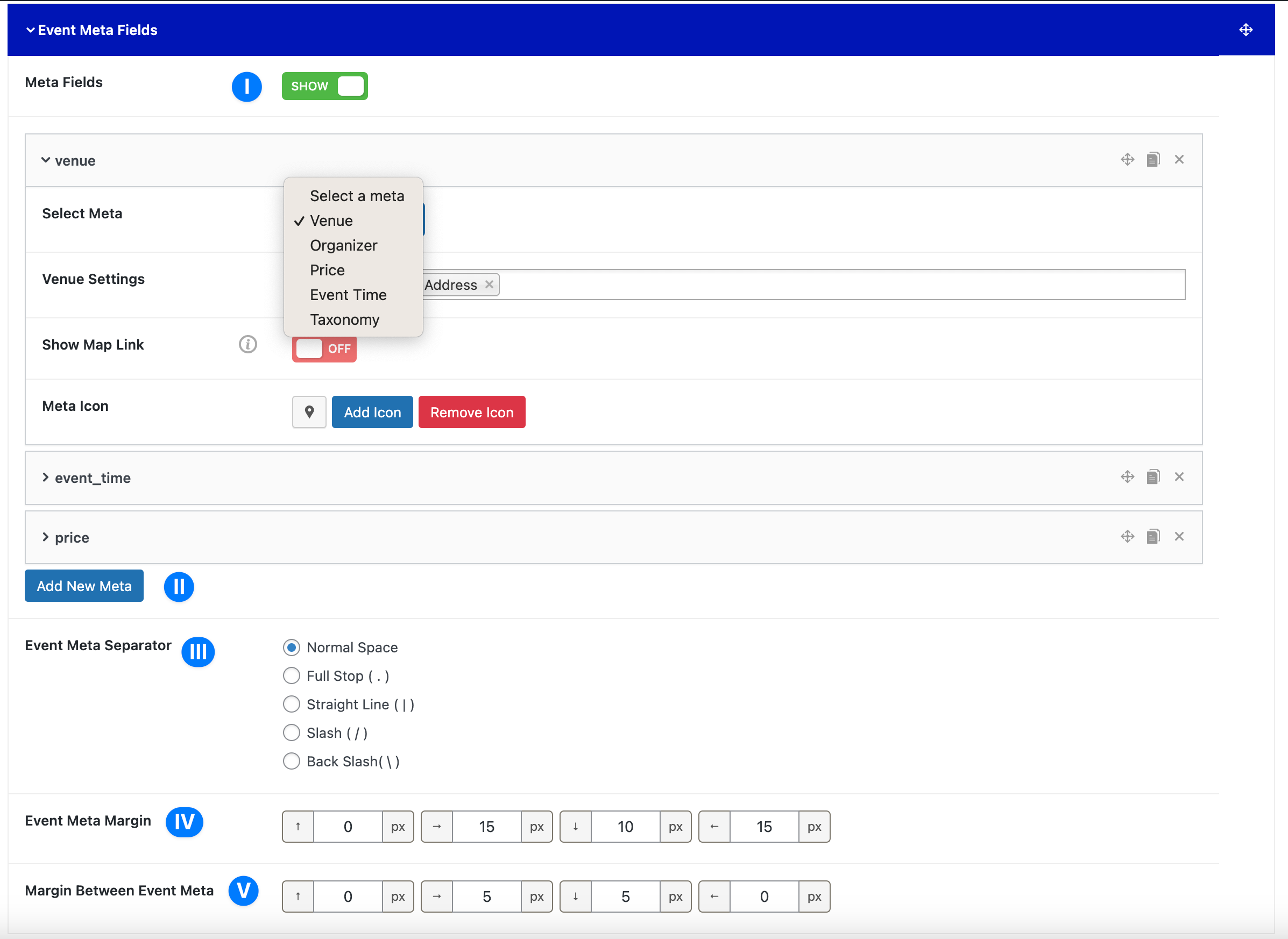
- Meta Fields – Show/Hide event meta.
- Add New Meta – Select meta types: Venue, Organizer, Price, Event Time, Taxonomy.
- Meta Separator – Choose between space, dot, line, slash, or backslash.
- Event Meta Margin – Set margin for meta container.
- Margin Between Event Meta – Fine-tune spacing between individual meta items.
Event Content #
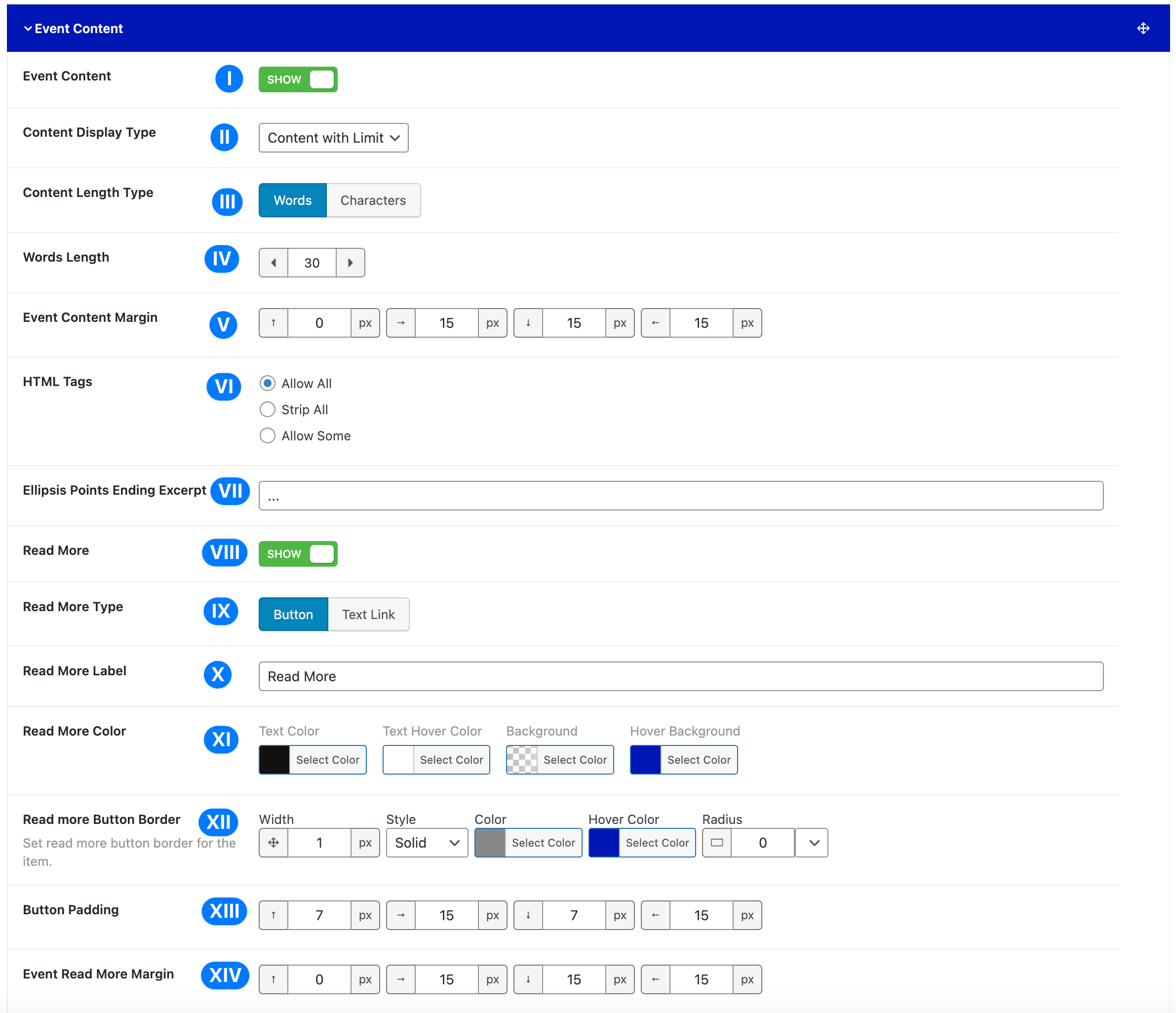
- Event Content – Show/Hide content.
- Content Display Type – Options: Full, Excerpt, Content with Limit.
- Content Length Type – Words or Characters.
- Words Length – Limit by length.
- Event Content Margin – Spacing for the content block.
- HTML Tags – Allow all, strip all, or allow selected tags.
- Ellipsis Points – Customize the symbol for truncated content (default “…”).
- Read More – Show/Hide “Read More” link.
- Read More Type – Button or Text Link.
- Read More Label – Customize button/link text.
- Read More Color – Style text, hover, border, and background.
- Read More Button Border – Border styling for button version.
- Button Padding – Adjust spacing inside button.
- Event Read More Margin – Spacing for the read more element.
Event Social Share #
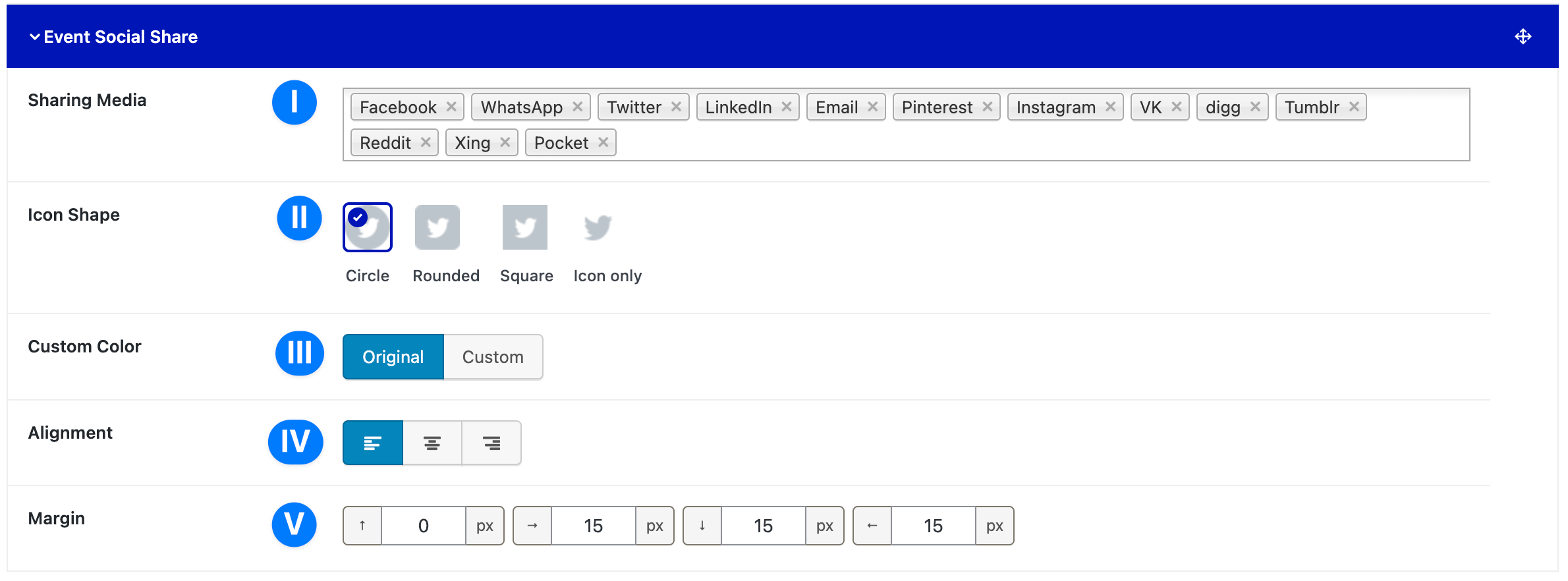
- Sharing Media – Select platforms (Facebook, WhatsApp, Twitter, LinkedIn, etc.).
- Icon Shape – Circle, Rounded, Square, or Icon Only.
- Custom Color – Toggle to customize icon and background colors.
- Alignment – Left, Center, or Right.
- Margin – Control outer spacing.
Pagination #
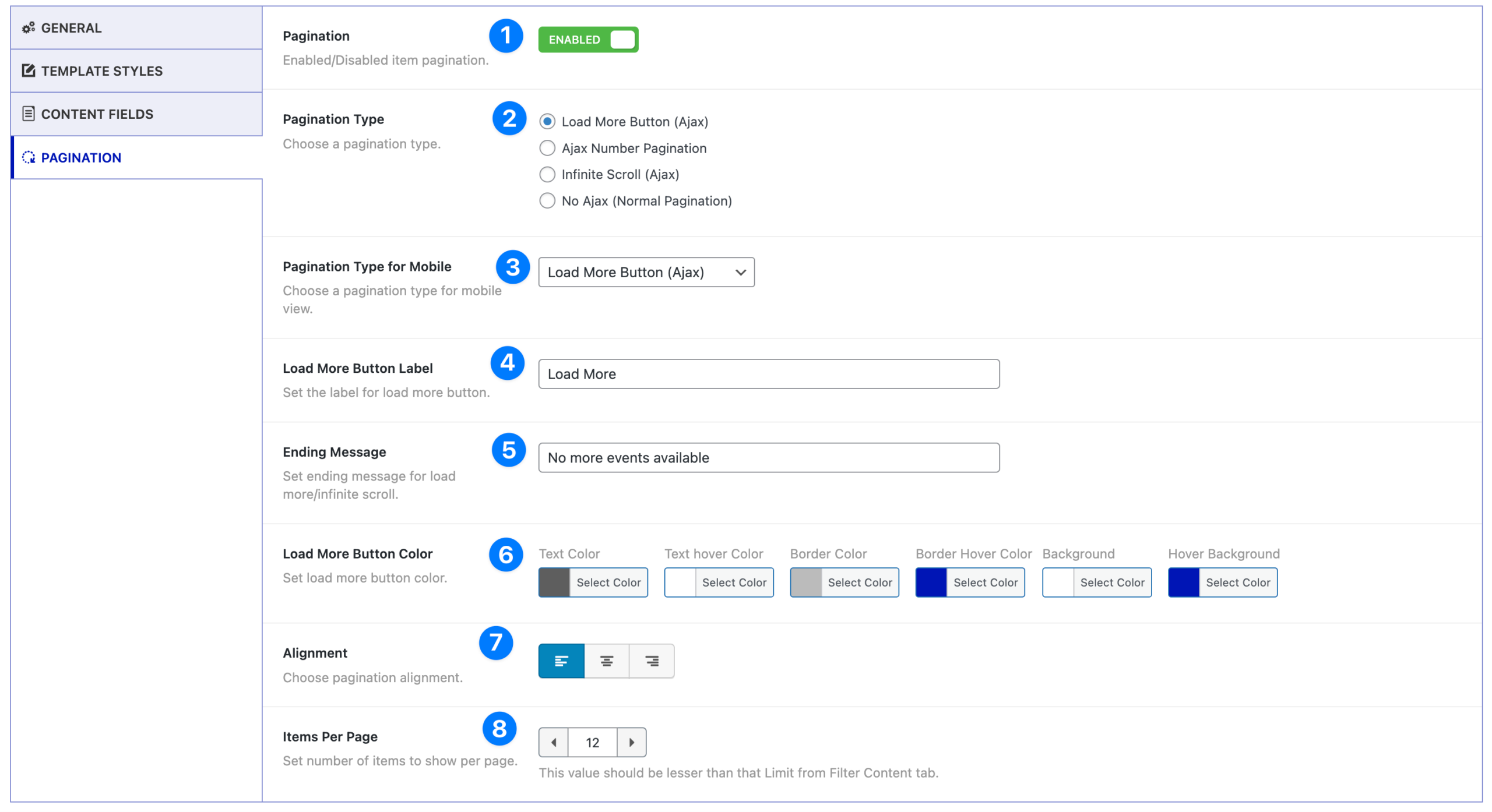
- Pagination – Enable or disable pagination.
- Pagination Type – Choose Load More Button (Ajax), Ajax Number Pagination, Infinite Scroll, or No Ajax (Normal).
- Pagination Type for Mobile – Set a different type for mobile devices.
- Load More Button Label – Customize button text (default: Load More).
- Ending Message – Message shown when no more events are available.
- Load More Button Color – Full styling options (text, hover, background, border).
- Alignment – Align pagination to Left, Center, or Right.
- Items Per Page – Define number of events shown per page.
💡 Tip: Combine Content Fields and Template Styles to create truly unique event layouts — for example, a clean grid with overlay titles, custom background for featured events, and Ajax “Load More” pagination.



