Control which events appear in your layout and how they’re listed. Options are presented in this exact order:
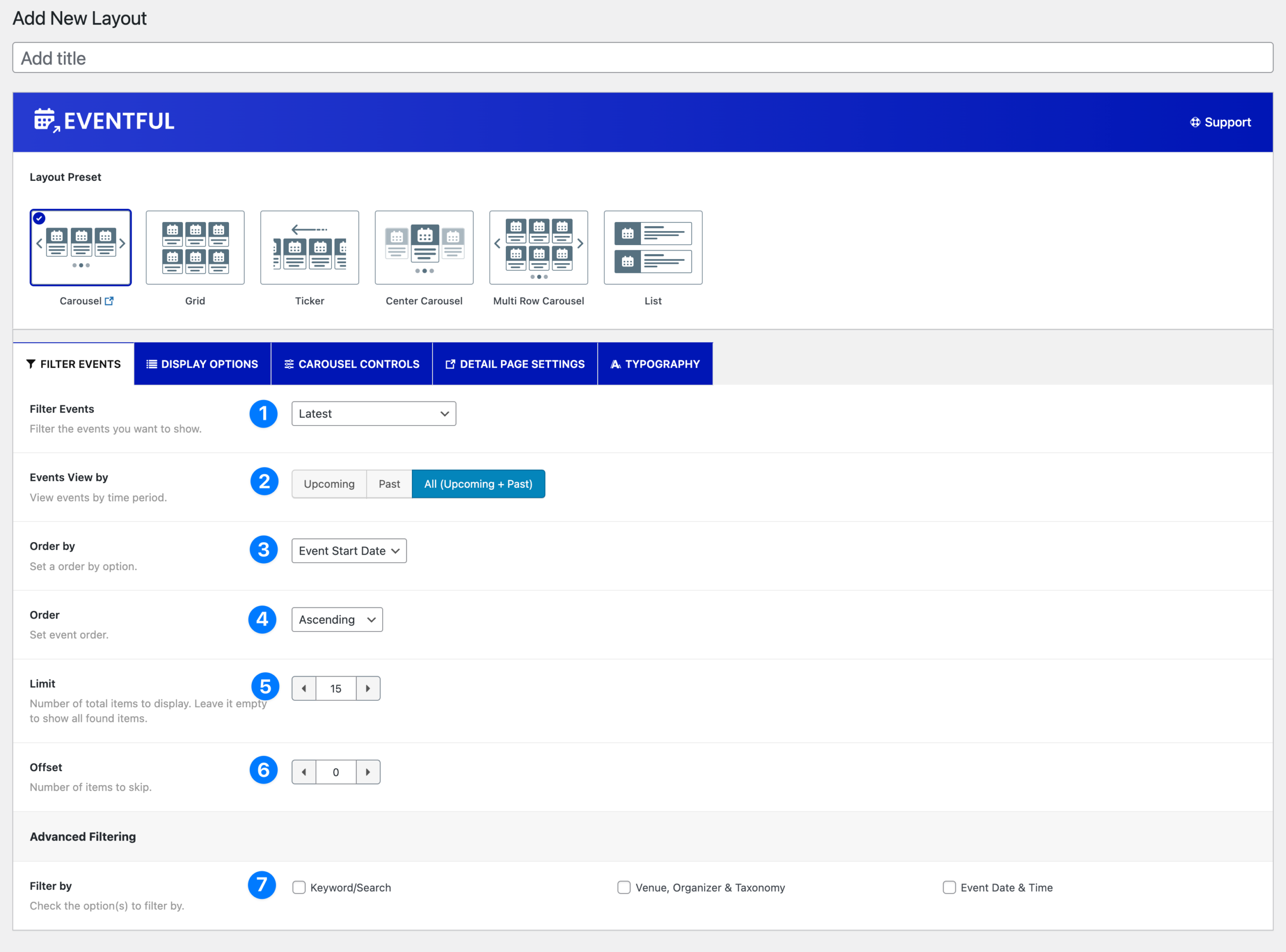
- Filter Events: Choose the source set: Latest, Featured, Specific.
- When Specific is selected, two fields appear:
- Include Only – choose events to show.
- Exclude – choose events to hide (+ checkboxes: Current Event, Password Protected Events).
- When Specific is selected, two fields appear:
- Events View by: Choose the time window: Upcoming, Past, All (Upcoming + Past). Note: This row appears for Latest/Featured. It is hidden when Specific is selected.
- Order by: Sort key: ID, Title, Event Start Date, Event Slug, Random.
- Order: Sort direction: Ascending / Descending.
- Limit: Max number of events to display (leave empty to show all matches).
- Offset: Number of matched events to skip before displaying (useful for staggered/paginated views).
- Advanced Filtering → Filter by: Check one or more to refine results:
- Keyword/Search
- Venue, Organizer & Taxonomy
- Event Date & Time
Advanced Filtering (Keyword/Search) #
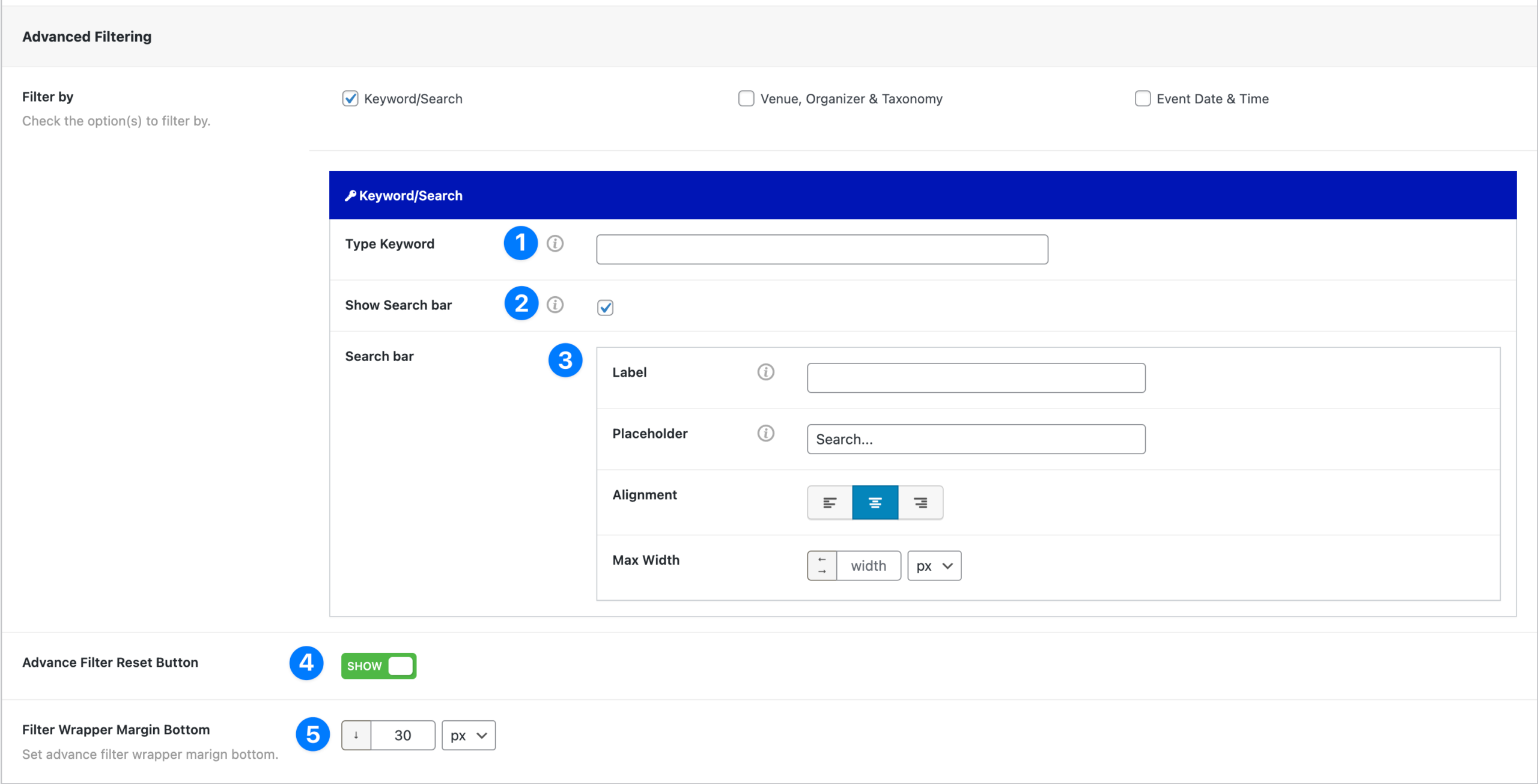
- Type Keyword: Enter a default keyword to pre-filter events.
- Show Search Bar: Toggle ON/OFF to display a keyword search bar for your visitors.
- Search Bar Options: When enabled, you can further customize the search bar:
- Label – Add a text label above the search bar.
- Placeholder – Default text inside the search field (e.g., Search…).
- Alignment – Position the bar: Left, Center, or Right.
- Max Width – Set a custom width (px, %, em, etc.) for the search bar.
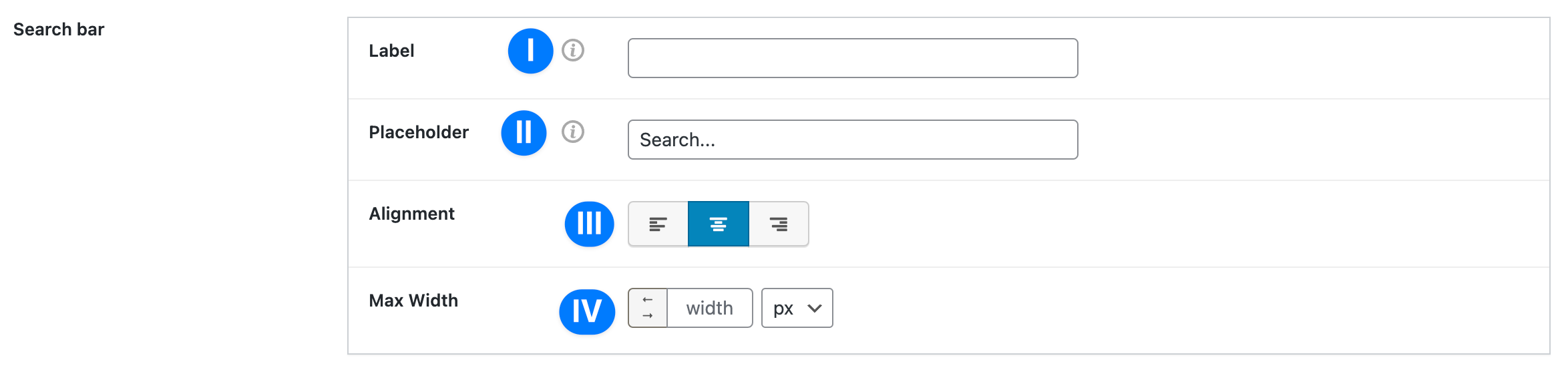
- Advanced Filter Reset Button: Choose whether to display a reset button so users can clear their filters.
- Filter Wrapper Margin Bottom: Adjust the spacing below the filter wrapper (e.g., 30px).
💡 Tip: Use Keyword/Search filtering on large event lists to help visitors quickly find relevant events without loading multiple pages.
Advanced Filtering (Venue, Organizer & Taxonomy) #
This option lets you filter events by categories, tags, venues, organizers, or custom taxonomies. It also supports Ajax live filtering, giving visitors interactive controls (buttons, dropdowns, checkboxes, radios) to refine events in real time.
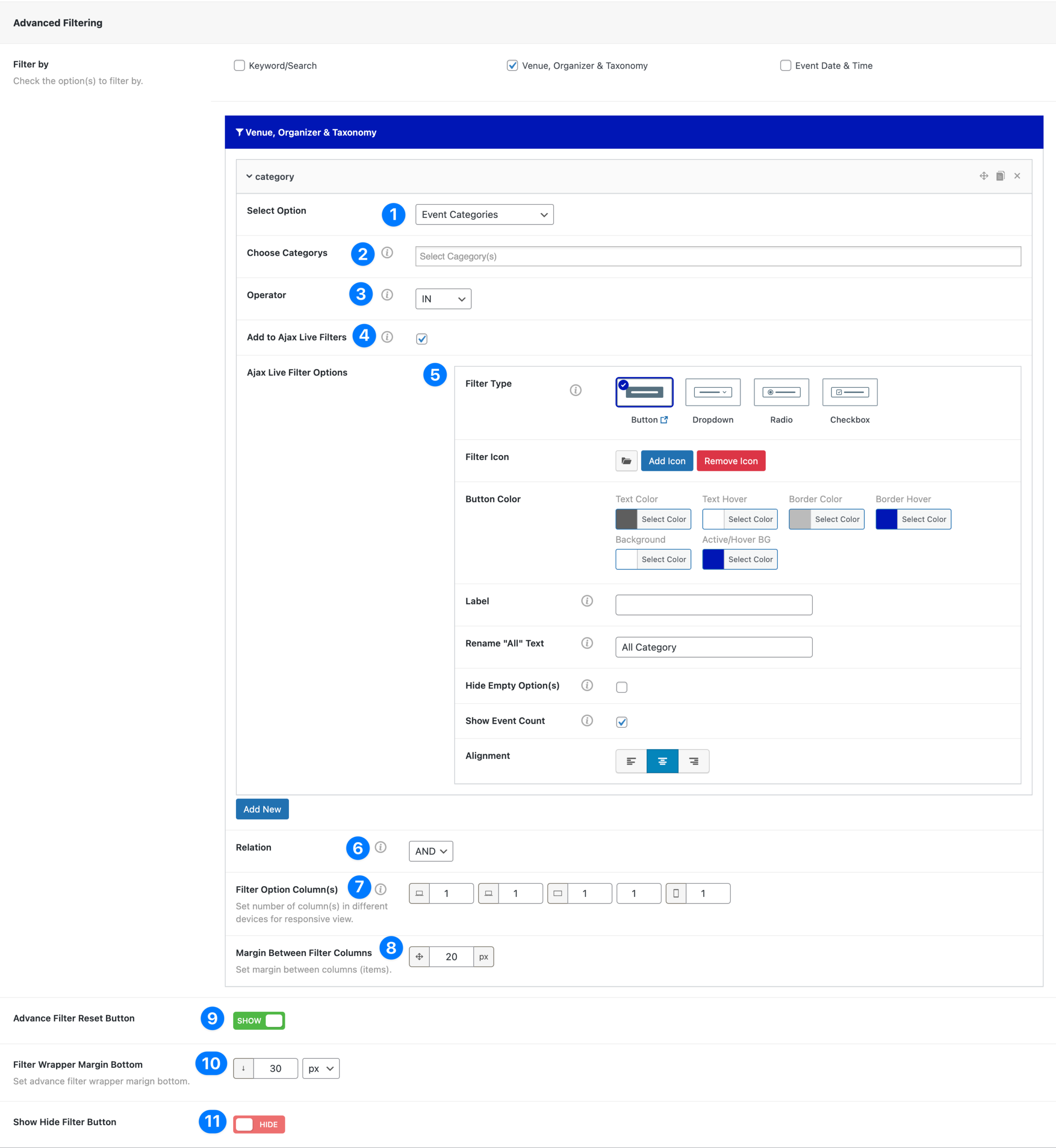
- Select Option: Choose the filter type (Event Categories, Tags, Venues, Organizers, etc.).
- Choose Category(s): Select one or more specific items from the chosen taxonomy. Based on your selected option, you willbe able to choose Tags, Venues, Organizers, etc.
- Operator: Choose IN or NOT IN to include or exclude selected items.
- Add to Ajax Live Filters: Enable this to add the filter to the live interactive controls for your visitors.
- Ajax Live Filter Options: Configure how the live filter will look and behave:
- Filter Type: Button, Dropdown, Radio, Checkbox.
- Filter Icon: Add or remove an icon.
- Button Color: Customize text, hover, border, and background colors.
- Label: Title displayed for the filter.
- Rename “All” Text: Customize the default “All” option text.
- Hide Empty Option(s): Hide filter values with no events.
- Show Event Count: Display how many events match each option.
- Alignment: Align the filter left, center, or right.
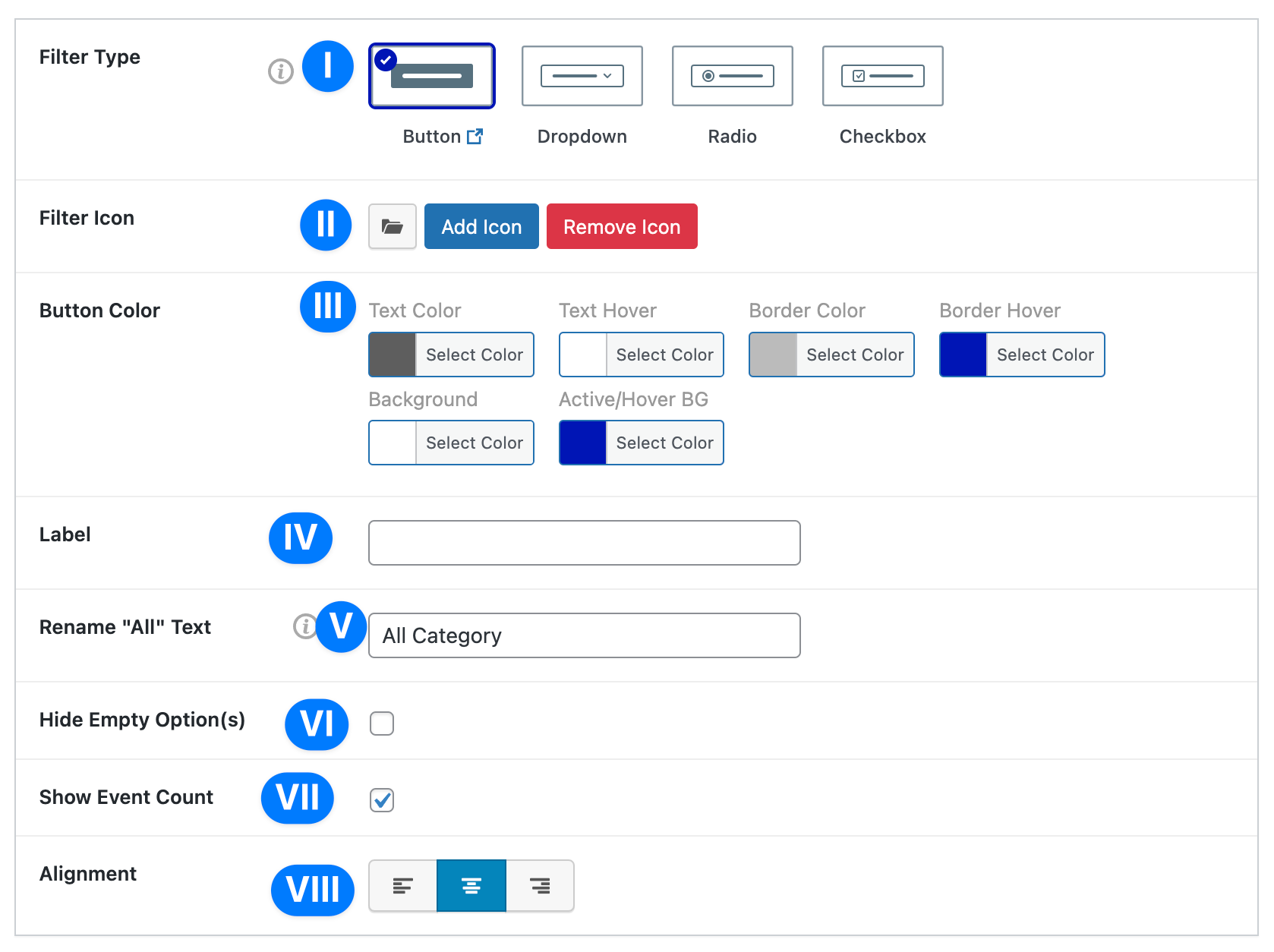
- Relation: Set how multiple filters work together: AND / OR.
- Filter Option Column(s): Define how many columns of filter options to show on different devices (desktop, tablet, mobile).
- Margin Between Filter Columns: Adjust spacing between filter items (default: 20px).
- Advanced Filter Reset Button: Toggle ON to display a reset button.
- Filter Wrapper Margin Bottom: Set spacing below the filter area (default: 30px).
- Show/Hide Filter Button: Toggle whether to display a button to collapse/expand filters.
💡 Tip: Use Ajax Live Filters when you want visitors to quickly refine events without refreshing the page. For example, let them filter workshops by category or view only events from a specific organizer.
Advanced Filtering (Event Date & Time) #
The Event Date & Time filter allows you to display events based on their start and/or end date. This makes it easy to focus on recent, upcoming, or specific time ranges.
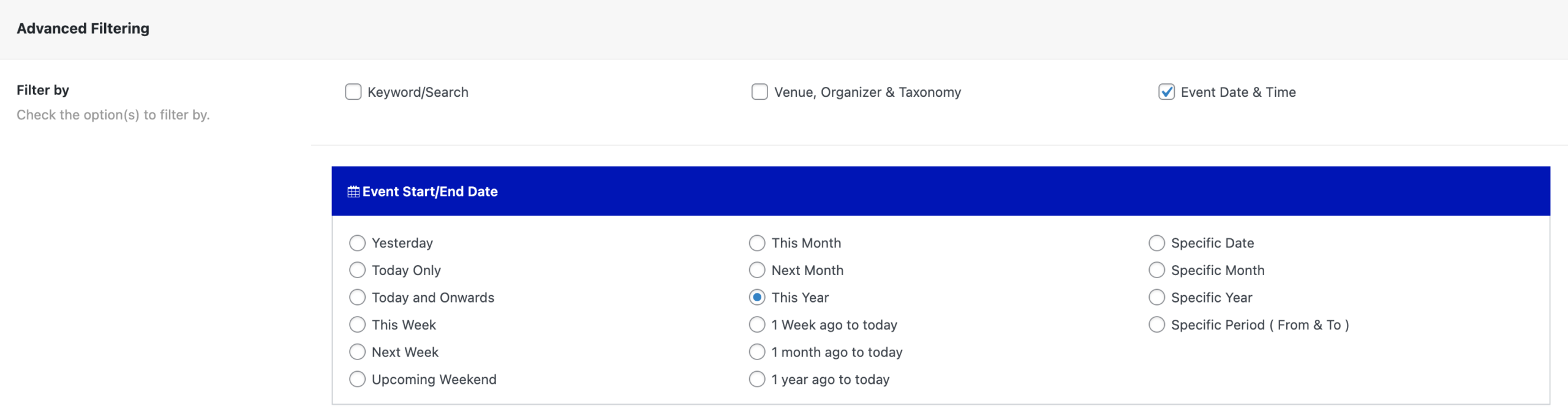
Available Options #
- Yesterday – Show only events from yesterday.
- Today Only – Show events happening today.
- Today and Onwards – Display today’s and all future events.
- This Week – Show events in the current week.
- Next Week – Events scheduled for the upcoming week.
- Upcoming Weekend – Show only events happening this weekend.
- This Month – Events from the current month.
- Next Month – Events scheduled for the following month.
- This Year – Events scheduled within the current calendar year.
- 1 Week ago to today – Events from the past week up to today.
- 1 Month ago to today – Events from the past month up to today.
- 1 Year ago to today – Events from the past year up to today.
- Specific Date – Choose a single fixed date.
- Specific Month – Select a particular month.
- Specific Year – Select a particular year.
- Specific Period (From & To) – Define a custom date range.
💡 Tip: Pair this with Order by: Event Start Date for precise chronological displays (e.g., “Show events from this month, in ascending order”).



