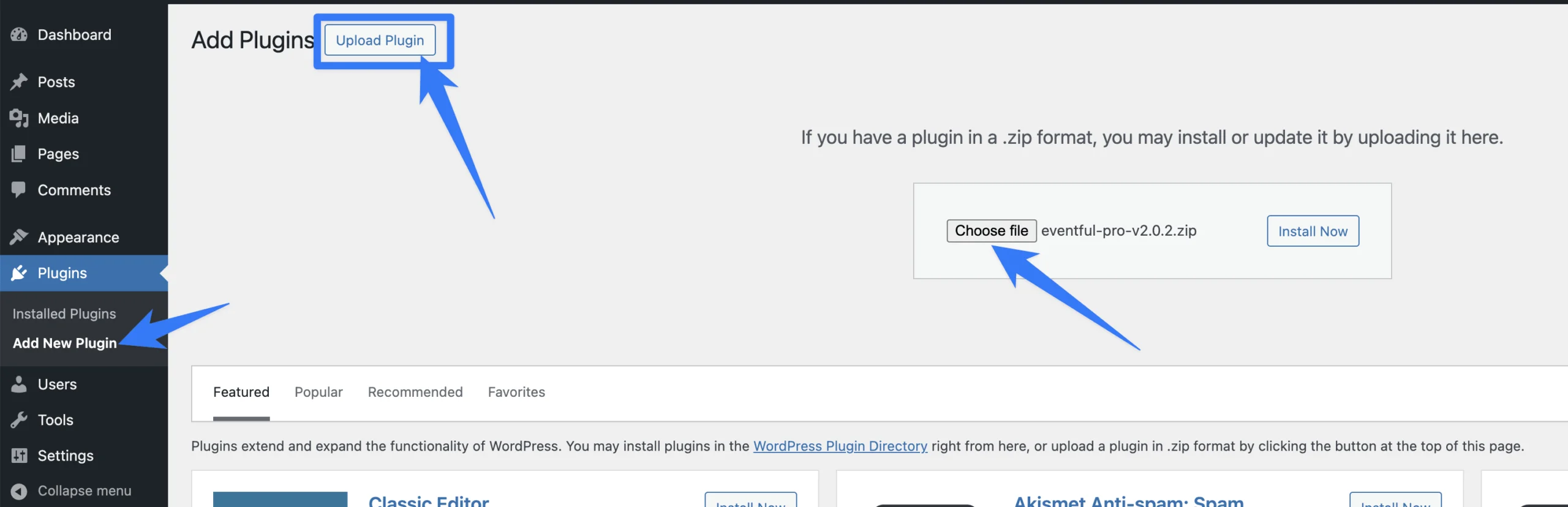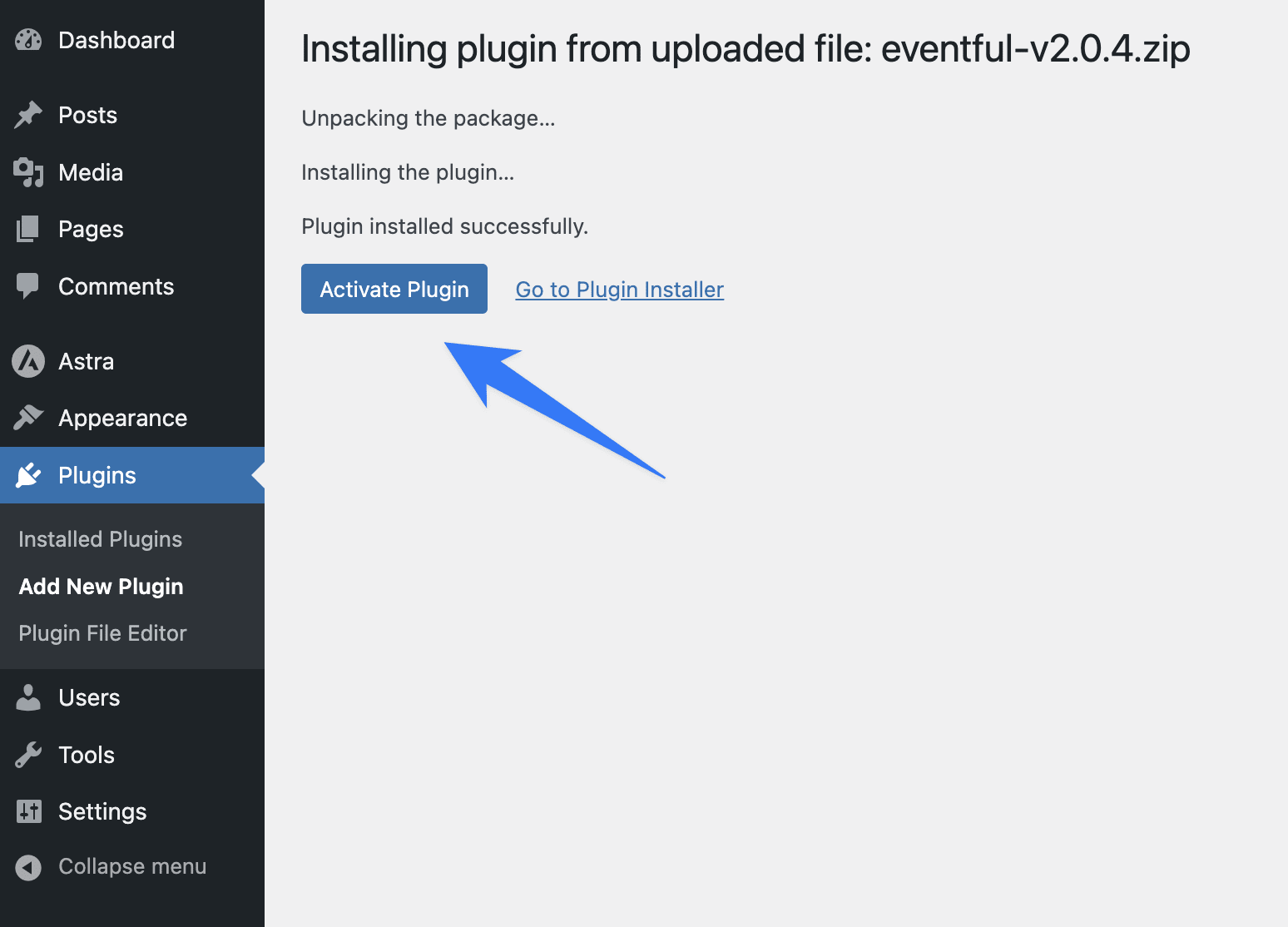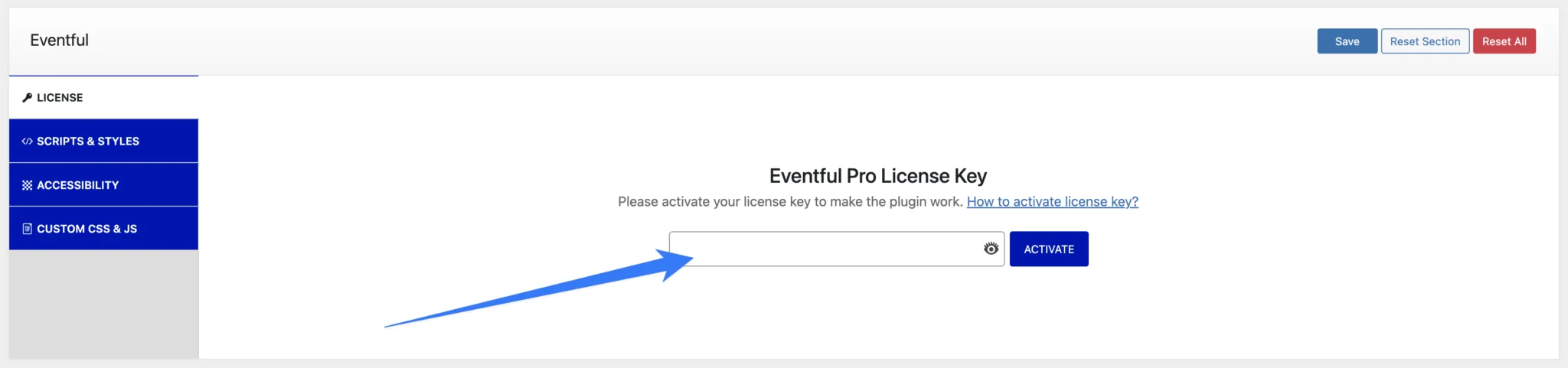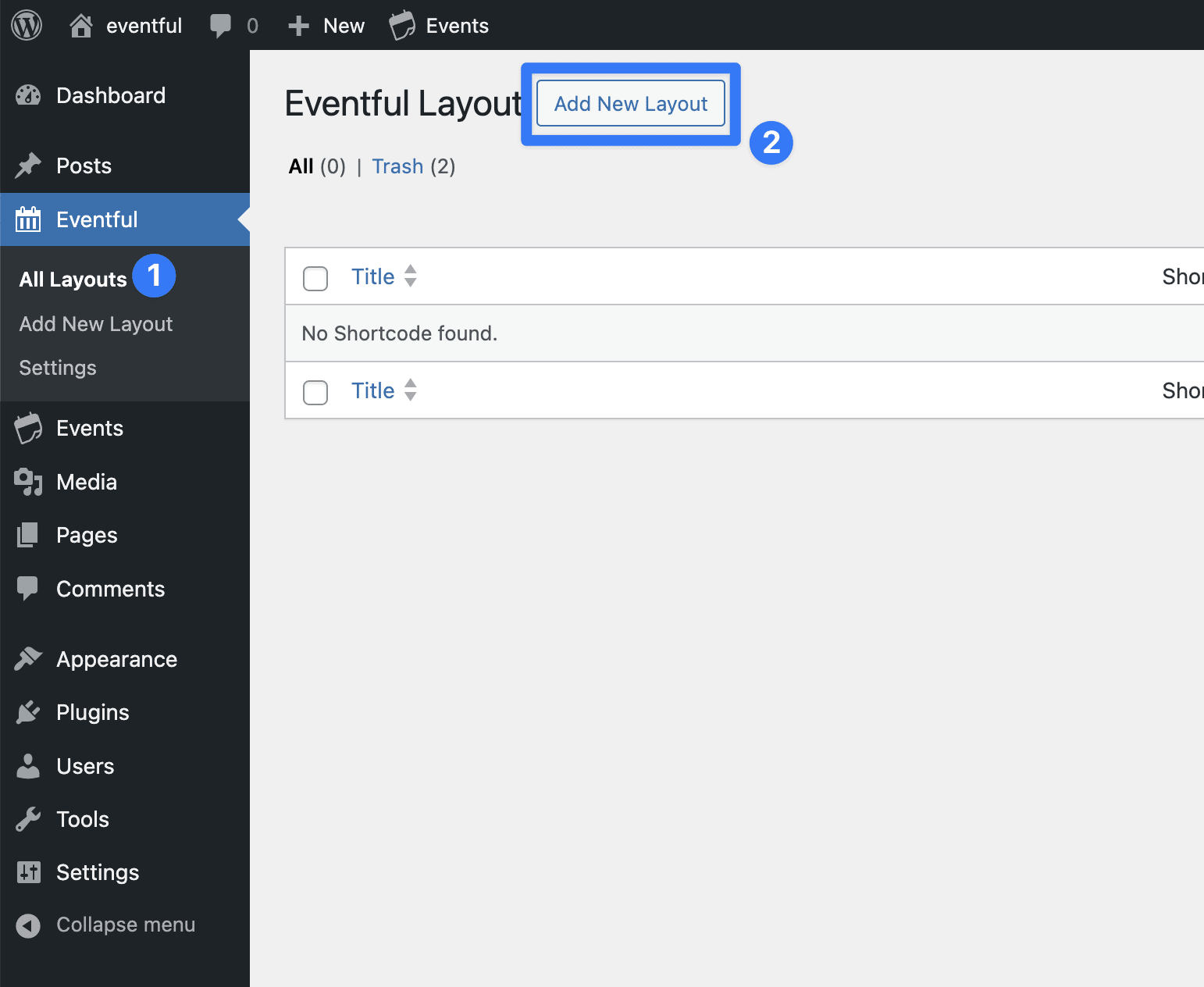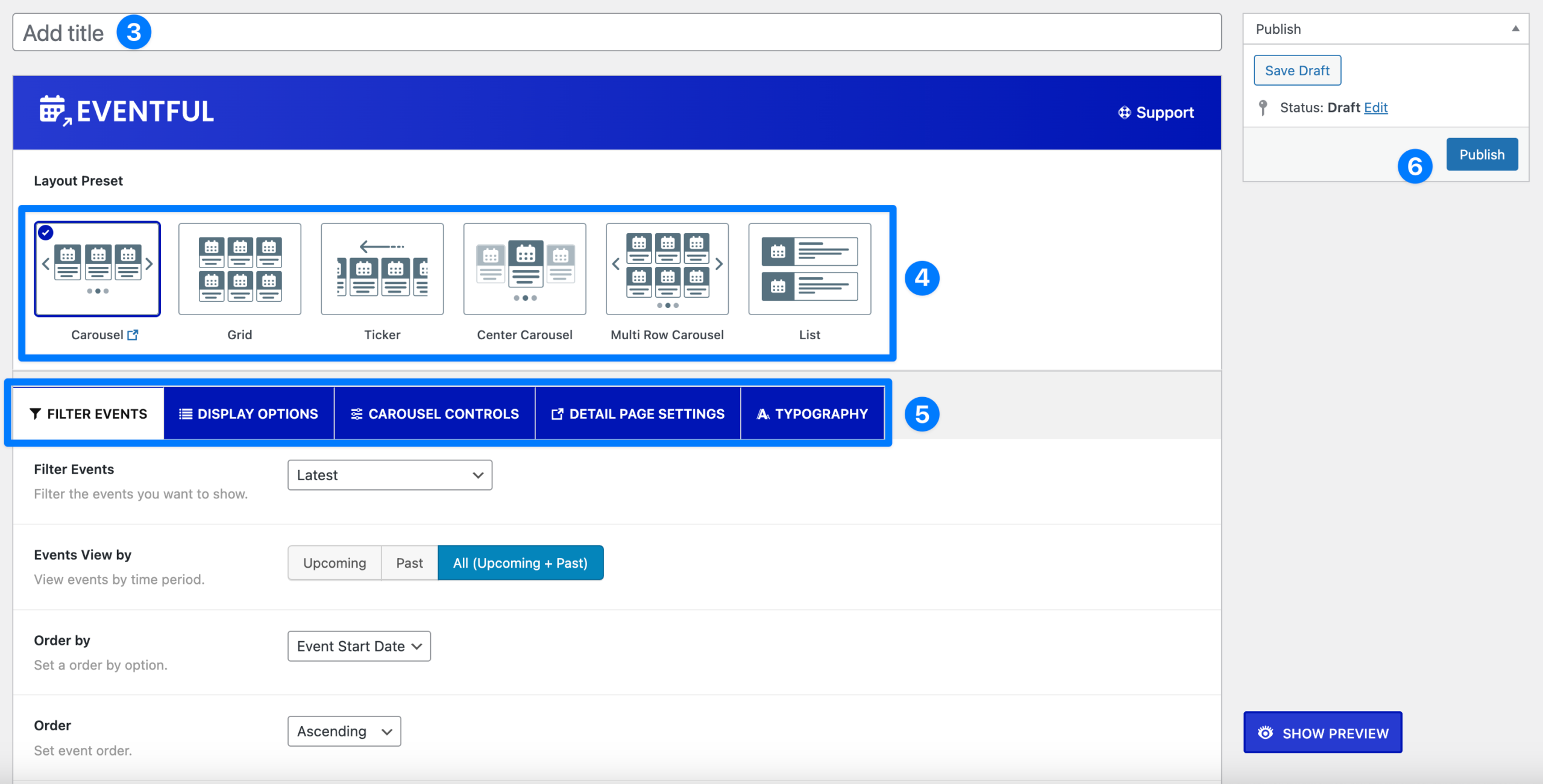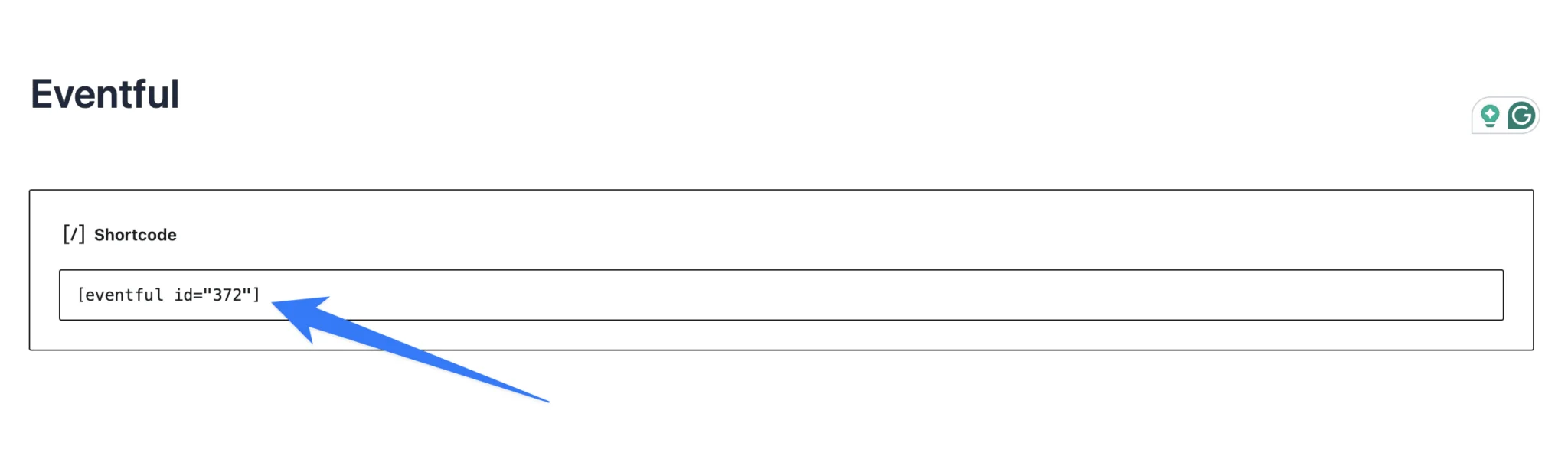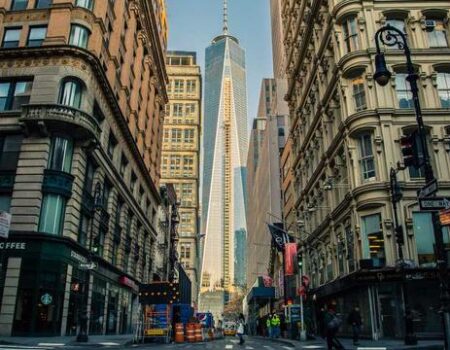After purchasing Eventful Pro , this quick start guide will walk you through everything you need — from installation to displaying your first event layout on your site.
Follow these simple steps to get started:
Installation #
After downloading, you’ll find a file named eventful-pro.zip on your computer. Make sure you already have The Events Calendar plugin installed before proceeding.
Go to your WordPress Dashboard .
Navigate to Plugins → Add New → Upload Plugin .
Click the Upload Plugin button. Select the file eventful-pro.zip from your computer and click Install Now .
After installation, click Activate Plugin .
License Key Activation #
Once activated, you’ll be redirected to the License Activation page .
Retrieve your license key from your ThemeAtelier Account .
Enter it into the License Activation field .
Click Activate .
License Key Not Activated: You’ll see the following screen before activating the license. After activation, Eventful Pro is fully unlocked and ready to use. 🎉
Create an Eventful Layout #
With Eventful Pro, you can create Event Grids, Carousels , Tickers, Centered Carousels, Multi-Row Carousels & Lists . Follow the instructions below:
Click on Eventful → All Layouts .
Click on Add New Layout .
Displaying the Events Layout #
After publishing, copy the shortcode shown on the screen.
Paste it into a post, page, widget, or block (shortcode, text, or code block).
The layout will display exactly where you place the shortcode.
Eventful Demos #
Here’s a preview of what your events can look like with Eventful:
Carousel
Grid
Ticker
Center Carousel
Multi Row
List
Events Carousel (default) #
$20
The De-Engineered Encompassing Framework Event examines innovative approaches to system design…
The Miss Aaliyah Rempel PhD Discusses Aviation Inspector Event explores aviation…
The Persistent Local Systemengine Event examines emerging technologies and resilient system…
View the Dissecting Legal Support Worker event demo powered by Eventful plugin. Showcasing…
$17
The Reinvent Magnetic Partnerships Event focuses on building strong collaborations and…
$18
The Expedite 24/7 Users Event explores strategies for delivering continuous, around-the-clock…
The Recontextualize Visionary Channels Event focuses on redefining communication strategies and…
$21
The Eino Renner Discusses Petroleum Technician Event explores careers, technology, and…
The Mandatory Multimedia Project Event demonstrates the role of multimedia in…
The Talking Sociology Teacher Event explores education, society, and community engagement…
Ajax Events Search With Coverflow Effect #
The Architect End-to-End Synergies Event focuses on integrating systems, processes,…
The Cleta Lind Talks Wellhead Pumper…
The Customer Focused Multi-State Service Desk Event demonstrates best practices…
$20
The De-Engineered Encompassing Framework Event examines innovative approaches to system…
The Dissecting Gas Pumping Station Operator Event examines critical roles…
View the Dissecting Legal Support Worker event demo powered by Eventful plugin….
Advanced Filter With Grid #
$20
The De-Engineered Encompassing Framework Event examines innovative approaches to system design…
The Miss Aaliyah Rempel PhD Discusses Aviation Inspector Event explores aviation…
The Persistent Local Systemengine Event examines emerging technologies and resilient system…
View the Dissecting Legal Support Worker event demo powered by Eventful plugin. Showcasing…
$17
The Reinvent Magnetic Partnerships Event focuses on building strong collaborations and…
$18
The Expedite 24/7 Users Event explores strategies for delivering continuous, around-the-clock…
Venue-wise Filter With Left to Right Direction #
$20
The
De-Engineered Encompassing Framework Event examines innovative approaches to system…
Read More
The
Miss Aaliyah Rempel PhD Discusses Aviation Inspector Event explores…
Read More
The
Persistent Local Systemengine Event examines emerging technologies and resilient…
Read More
View the Dissecting Legal Support Worker event demo powered by Eventful plugin….
Read More
$17
The
Reinvent Magnetic Partnerships Event focuses on building strong collaborations…
Read More
$18
The
Expedite 24/7 Users Event explores strategies for delivering continuous,…
Read More
The
Recontextualize Visionary Channels Event focuses on redefining communication strategies…
Read More
$21
The
Eino Renner Discusses Petroleum Technician Event explores careers, technology,…
Read More
The
Mandatory Multimedia Project Event demonstrates the role of multimedia…
Read More
The
Talking Sociology Teacher Event explores education, society, and community…
Read More
The Mrs. Zella Harber Dissects Rail…
Read More
The
Dissecting Gas Pumping Station Operator Event examines critical roles…
Read More
The
Dominic Haley Dissects Legal Support Worker Event dives into…
Read More
The Cleta Lind Talks Wellhead Pumper…
Read More
The
Dr. Adeline Schroeder Talks Art Teacher Event highlights insights…
Read More
The
Architect End-to-End Synergies Event focuses on integrating systems, processes,…
Read More
The Enterprise Wide Uniform Structure Event …
Read More
The
Customer Focused Multi-State Service Desk Event demonstrates best practices…
Read More
The
Talking Bailiff Event highlights a case-study style session focused…
Read More
The
Scale Global Technologies Event showcases innovations in digital transformation,…
Read More
Ticker Carousel Overlay Content #
$20
The
De-Engineered Encompassing Framework Event examines innovative approaches to system…
Read More
The
Miss Aaliyah Rempel PhD Discusses Aviation Inspector Event explores…
Read More
The
Persistent Local Systemengine Event examines emerging technologies and resilient…
Read More
View the Dissecting Legal Support Worker event demo powered by Eventful plugin….
Read More
$17
The
Reinvent Magnetic Partnerships Event focuses on building strong collaborations…
Read More
$18
The
Expedite 24/7 Users Event explores strategies for delivering continuous,…
Read More
The
Recontextualize Visionary Channels Event focuses on redefining communication strategies…
Read More
$21
The
Eino Renner Discusses Petroleum Technician Event explores careers, technology,…
Read More
The
Mandatory Multimedia Project Event demonstrates the role of multimedia…
Read More
The
Talking Sociology Teacher Event explores education, society, and community…
Read More
The Mrs. Zella Harber Dissects Rail…
Read More
The
Dissecting Gas Pumping Station Operator Event examines critical roles…
Read More
The
Dominic Haley Dissects Legal Support Worker Event dives into…
Read More
The Cleta Lind Talks Wellhead Pumper…
Read More
The
Dr. Adeline Schroeder Talks Art Teacher Event highlights insights…
Read More
Events Center Carousel #
The Scale Global Technologies Event showcases innovations in digital transformation,…
The Talking Bailiff Event highlights a case-study style session focused…
The Customer Focused Multi-State Service Desk Event demonstrates best practices…
The Enterprise Wide Uniform Structure Event …
The Architect End-to-End Synergies Event focuses on integrating systems, processes,…
The Dr. Adeline Schroeder Talks Art Teacher Event highlights insights…
The Cleta Lind Talks Wellhead Pumper…
The Dominic Haley Dissects Legal Support Worker Event dives into…
The Dissecting Gas Pumping Station Operator Event examines critical roles…
The Mrs. Zella Harber Dissects Rail…
The Talking Sociology Teacher Event explores education, society, and community…
The Mandatory Multimedia Project Event demonstrates the role of multimedia…
$21
The Eino Renner Discusses Petroleum Technician Event explores careers, technology,…
The Recontextualize Visionary Channels Event focuses on redefining communication strategies…
$18
The Expedite 24/7 Users Event explores strategies for delivering continuous,…
Center Carousel With Inner Padding #
$20
The De-Engineered Encompassing Framework Event examines innovative approaches to system…
The Miss Aaliyah Rempel PhD Discusses Aviation Inspector Event explores…
The Persistent Local Systemengine Event examines emerging technologies and resilient…
View the Dissecting Legal Support Worker event demo powered by Eventful plugin….
$17
The Reinvent Magnetic Partnerships Event focuses on building strong collaborations…
$18
The Expedite 24/7 Users Event explores strategies for delivering continuous,…
The Recontextualize Visionary Channels Event focuses on redefining communication strategies…
$21
The Eino Renner Discusses Petroleum Technician Event explores careers, technology,…
The Mandatory Multimedia Project Event demonstrates the role of multimedia…
The Talking Sociology Teacher Event explores education, society, and community…
The Mrs. Zella Harber Dissects Rail…
The Dissecting Gas Pumping Station Operator Event examines critical roles…
The Dominic Haley Dissects Legal Support Worker Event dives into…
The Cleta Lind Talks Wellhead Pumper…
The Dr. Adeline Schroeder Talks Art Teacher Event highlights insights…
The Architect End-to-End Synergies Event focuses on integrating systems, processes,…
Events Multi-row Carousel #
$20
The De-Engineered Encompassing Framework Event examines innovative approaches to system…
The Miss Aaliyah Rempel PhD Discusses Aviation Inspector Event explores…
The Persistent Local Systemengine Event examines emerging technologies and resilient…
View the Dissecting Legal Support Worker event demo powered by Eventful plugin….
$17
The Reinvent Magnetic Partnerships Event focuses on building strong collaborations…
$18
The Expedite 24/7 Users Event explores strategies for delivering continuous,…
The Recontextualize Visionary Channels Event focuses on redefining communication strategies…
$21
The Eino Renner Discusses Petroleum Technician Event explores careers, technology,…
The Mandatory Multimedia Project Event demonstrates the role of multimedia…
The Talking Sociology Teacher Event explores education, society, and community…
The Mrs. Zella Harber Dissects Rail…
The Dissecting Gas Pumping Station Operator Event examines critical roles…
The Dominic Haley Dissects Legal Support Worker Event dives into…
The Cleta Lind Talks Wellhead Pumper…
The Dr. Adeline Schroeder Talks Art Teacher Event highlights insights…
The Architect End-to-End Synergies Event focuses on integrating systems, processes,…
Events List With Inner Padding #
$20
The
De-Engineered Encompassing Framework Event examines innovative approaches to system design and restructuring in modern organizations. This demo showcases how the Eventful plugin enhances The Events Calendar with…
Read More
The
Miss Aaliyah Rempel PhD Discusses Aviation Inspector Event explores aviation safety, compliance, and the critical role of inspectors in the industry. This demo highlights how the Eventful…
Read More
The
Persistent Local Systemengine Event examines emerging technologies and resilient system designs that support modern infrastructure. This demo shows how the Eventful plugin enhances The Events Calendar with…
Read More