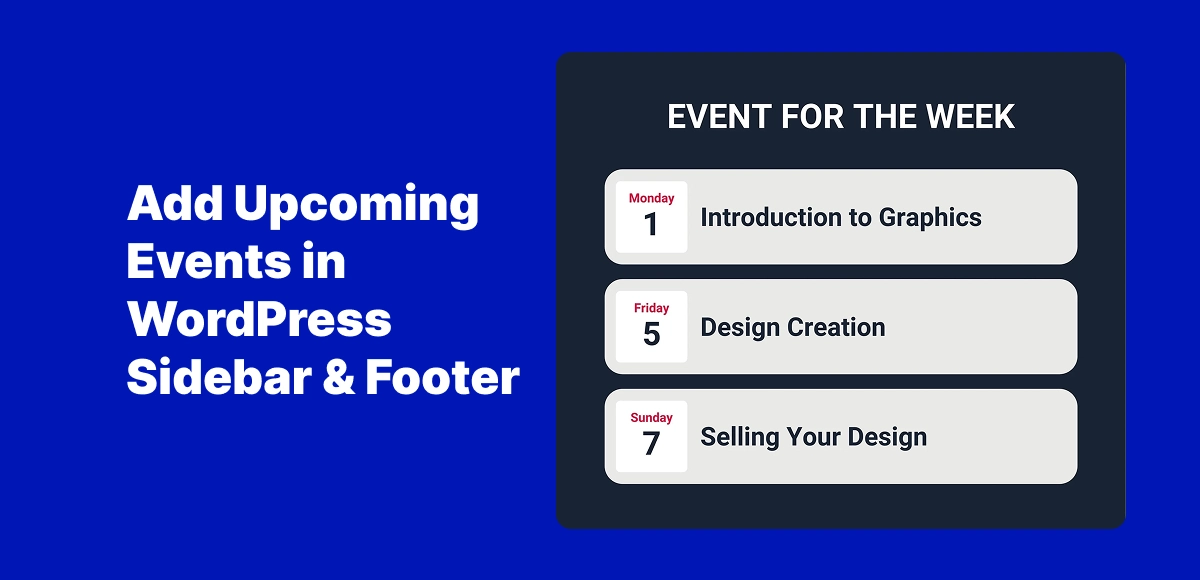Add upcoming events in WordPress sidebars or footers, and you instantly make them more visible to your visitors. Too often, site owners rely only on a dedicated “Events” page, which means many users never even see the activities they’ve worked so hard to promote.
The problem is simple: when event details are hidden away, registrations and engagement drop. Visitors may leave your site without realizing something exciting is coming up—whether it’s a concert, a workshop, a webinar, or a community gathering.
The solution is to showcase your events in high-visibility areas of your site, such as the sidebar or footer. These sections appear across multiple pages, giving your events maximum exposure without forcing visitors to search for them. By placing events where people already spend their time, you ensure they don’t get overlooked.
In this guide, we’ll walk through five easy ways to add upcoming events to your WordPress sidebar or footer—using widgets, shortcodes, page builders, and plugins like Eventful for modern, stylish layouts.
Table of Contents
Why Add Upcoming Events in WordPress Sidebar or Footer?
When you add upcoming events in WordPress sidebars or footers, you’re not just filling space—you’re boosting visibility where it matters most. Sidebars and footers appear across multiple pages, giving your events a permanent spotlight rather than confining them to a single “Events” page.
Boosts Event Visibility Across the Site
Visitors browsing your blog posts, services pages, or even the homepage will see your events right away. This consistent visibility keeps your activities top of mind.
Encourages Higher Attendance and Sign-Ups
When events are always accessible, users are more likely to click, register, or purchase tickets. It removes the friction of having to search for event details.
Creates a Professional, Dynamic Look
A site that highlights upcoming events in the sidebar or footer feels active and engaging. It shows your community, clients, or audience that things are happening and they’re invited to take part.
Works for All Types of Websites
Whether you’re a blogger promoting webinars, a nonprofit running fundraisers, a school announcing activities, or a business hosting events, sidebars and footers are prime real estate to keep audiences informed.
By making events visible everywhere, you ensure they don’t go unnoticed—a small tweak with a big impact.
Method 1: Add Upcoming Events Using WordPress Widgets
The simplest way to add upcoming events in WordPress is by using the built-in widget system. WordPress lets you place content in your sidebar or footer with just a few clicks.
How to Do It
- Log in to your WordPress dashboard.
- Go to Appearance → Widgets.
- Drag and drop a Text widget or the default Calendar widget into your sidebar or footer area.
- Manually enter your upcoming event details, or link them to your event page.
Pros
- Simple and built-in — no extra plugins required.
- Quick solution for static event information.
Cons
- Not dynamic — you’ll have to update events manually.
- Limited design — lacks modern layouts or customization.
This method works best if you only host a few events and don’t mind updating the sidebar or footer manually. For busier websites, though, you’ll want a more advanced approach—something we’ll cover in the next methods.
Method 2: Add Upcoming Events with The Events Calendar Widget
If you want to add upcoming events in WordPress without manually updating them, The Events Calendar plugin is one of the most popular solutions. It automatically pulls event data from your calendar and displays it wherever you place the widget.
How to Do It
- Install and activate The Events Calendar plugin from WordPress.org.
- Go to Appearance → Widgets in your WordPress dashboard.
- Drag the Events List widget into your sidebar or footer area.
- Customize settings like the number of events to display, event categories, or display range.
Pros
- Direct integration with your event database—no need to update manually.
- Easy to set up for anyone already using The Events Calendar.
Cons
- Default layouts are plain and lack modern design options.
- Limited customization unless you edit code or install an add-on.
This method is great if you’re already using The Events Calendar for event management. However, if you want more stylish and dynamic displays, you’ll need an add-on like Eventful—which we’ll cover next.
Method 3: Add Upcoming Events Using Eventful Plugin
For those who want to add upcoming events in WordPress with style, Eventful is the ultimate solution. It’s the best add-on for The Events Calendar plugin, designed to transform basic event listings into modern, eye-catching layouts.
How to Do It
- Install and activate the Eventful plugin.
- Create a new Eventful Layout Post and choose a design: Grid, Carousel, Ticker, List, Center Carousel, or Multi-Row Carousel.
- Customize settings like the number of events, colors, and typography.
- Copy the generated shortcode, for example:
[ eventful id="xxx" ]. - Paste the shortcode into your sidebar or footer using a Shortcode widget, or drop it into a Gutenberg block or Elementor widget.
Benefits of Eventful
- Modern layouts that go beyond the plain default designs of The Events Calendar.
- Responsive by default — looks perfect on mobile, tablet, and desktop.
- Professional finish without needing custom code or a developer.
- Works seamlessly with your existing event data.
If you want your events to grab attention and boost engagement, Eventful is hands down the easiest and most effective way to do it.
Method 4: Add Upcoming Events with Shortcodes
Another flexible way to add upcoming events in WordPress is by using shortcodes. Many event plugins—including Eventful—generate shortcodes that allow you to display events anywhere on your site.
How to Do It
- Create your event layout using a plugin like Eventful.
- Copy the shortcode generated (e.g.,
- Paste it directly into a Shortcode widget (for sidebar/footer), a WordPress post or page, or even inside a Gutenberg block or Elementor widget.
Advantage of Shortcodes
- Flexible placement — you’re not limited to widgets alone.
- Works in sidebars, footers, pages, or custom sections.
- Lets you combine multiple event layouts on different parts of your site.
With shortcodes, you have complete control over where your events appear, making it one of the easiest and most versatile methods to boost visibility.
Method 5: Add Upcoming Events with Elementor or Gutenberg Blocks
If you use a page builder, you can add upcoming events in WordPress sidebars or footers with Elementor or Gutenberg in just a few clicks. Both builders make it easy to drop in shortcodes and position them exactly where you want.
How to Do It with Elementor
- Open your page or template in Elementor.
- Drag the Shortcode widget into the sidebar, footer, or any custom section.
- Paste your event shortcode (e.g.,
- Instantly preview how your upcoming events will look.
How to Do It with Gutenberg
- Edit the page, post, or widget area with the Gutenberg editor.
- Add a Shortcode block where you want your events displayed.
- Paste the shortcode and update.
Why This Method Works
- Drag-and-drop simplicity for Elementor users.
- Block-based flexibility for Gutenberg users.
- Ideal for customizing layouts beyond standard widget areas.
If you’re building your site with a page builder, this is the easiest way to showcase professional event layouts across your site—especially when using Eventful.
Customizing Your Upcoming Events Display
Once you add upcoming events in WordPress sidebars or footers, the next step is making sure they match your site’s design and provide the best user experience. Customization ensures your events look intentional, not just dropped in.
Match Event Colors and Fonts to Your Branding
Consistency matters. Adjust colors, typography, and spacing so event layouts feel like a natural part of your site. With plugins like Eventful, you can easily align the design with your brand.
Control the Number of Events Displayed
Keep your sidebar or footer uncluttered by limiting the number of events shown. Highlight only the most relevant upcoming events, while linking to a full events page for the complete list.
Use Carousels or Tickers for Dynamic Designs
For sites with frequent events, carousels and tickers add movement and interactivity. A ticker layout works well in a footer for quick updates, while a carousel grabs attention in a sidebar.
Ensure Mobile Responsiveness
Sidebars and footers appear differently on smaller screens. Always test your layouts on phones and tablets to make sure events remain readable, clickable, and attractive.
By fine-tuning these elements, you’ll turn basic event listings into polished, high-visibility showcases that look great across your entire website.
Best Practices for Adding Events in Sidebar or Footer
Knowing how to add upcoming events in WordPress is only the first step. To make sure your sidebars and footers actually improve user experience (instead of cluttering your site), follow these best practices:
Don’t Overcrowd the Space
Sidebars and footers should remain clean and functional. Avoid cramming too many widgets or event layouts into one area—keep it simple so your events stand out.
Prioritize Only Upcoming Events
Showing past events can confuse visitors and make your site look outdated. Always configure your plugin or widget to display upcoming events only.
Test Placement for Readability
Experiment with sidebar vs footer placement. For some sites, a footer ticker works better, while for others, a sidebar grid may be more engaging. Preview on multiple devices to find what feels most natural.
Check Page Speed Impact
Advanced layouts like carousels or tickers add interactivity but may affect load times. Use them strategically, and test your site’s speed to ensure performance isn’t compromised.
By keeping these principles in mind, your event display will remain professional, accessible, and effective at driving registrations.
Conclusion: Add Upcoming Events in WordPress the Smart Way
When you add upcoming events in WordPress sidebars or footers, you do more than decorate your site—you give your events the visibility they deserve. By placing them where visitors naturally look, you boost engagement, increase registrations, and keep your audience connected.
While WordPress widgets and The Events Calendar plugin provide basic solutions, nothing compares to the flexibility and modern designs of Eventful. As the best add-on for The Events Calendar, it delivers professional, mobile-ready layouts that make your events impossible to miss.
Frequently Asked Questions (FAQ)
How do I add upcoming events in WordPress without coding?
You can add upcoming events in WordPress using widgets, shortcodes, or plugins like Eventful. These methods require no coding and let you display events in sidebars, footers, or custom sections.
Can I display events in both the sidebar and footer?
Yes. You can place event shortcodes or widgets in multiple areas of your site. For example, show a ticker in the footer and a grid in the sidebar to maximize visibility.
Is Eventful compatible with The Events Calendar plugin?
Absolutely. Eventful is designed as the best add-on for The Events Calendar plugin. It pulls data directly from your existing events and gives you modern layouts like grids, carousels, and tickers.
Do upcoming event widgets work on mobile?
Yes. Both The Events Calendar and Eventful generate responsive event layouts that adjust automatically for mobile, tablet, and desktop displays.
Which plugin is best for upcoming event layouts in WordPress?
If you want modern, customizable, and mobile-ready designs, Eventful is the best choice. It goes beyond the default layouts of The Events Calendar and makes your events stand out across your site.
Upgrade Your Event Display with Eventful
Transform your sidebars and footers into powerful showcases for upcoming events. With Eventful, you’ll get modern, responsive layouts that make your events stand out—no coding required.